Pages in Documentation

Settings

UI3 Overview

[old] Doors UE5

Quick Start

Swap Actor

Custom Assets

System Drawings

Step by Step

Tips & FAQ

Settings

Multi-Unit-Prj

Google Data Sheets

Data Tables

Video Guides

Quick Videos

Designer

Cost Tracking

Widget Panels

Quick Guide

Scene Settings

Connect BP

VR projects

Version History

F. w. Preview

Fix Known Bugs

UI Settings

UI Layout

Gamemode

FAQ + TIPS

V4 Functions 2

V4 Functions P1

V4 Quick Guide

Ver History

V3 Placements

V3 Mesh Def.

V3 Segments

V3 Quick Start

Books V2

Books V1

Customize

Quick Guide

Swap Actor

FAQ + TIPS

Doors UE4 (V1)

3.1 Bugs Fixes

Ver History
![[2 A] Generic Meshes On Spline Blueprint ../images/architecture/0023/v2-generic/thumbs/01.jpg](../images/architecture/0023/v2-generic/thumbs/01.jpg)
V2 Generic BP
![[2 B] Generic Spline Blueprint Examples ../images/architecture/0023/v2-examples/thumbs/01.jpg](../images/architecture/0023/v2-examples/thumbs/01.jpg)
V2 Examples
![[1] Railings Clone Blueprint Documentation ../images/architecture/0023/v1/thumbs/01.jpg](../images/architecture/0023/v1/thumbs/01.jpg)
V1 Railings Fences

UI 1 - Part 1

UI 1

Ui 1 - Part 2

1 Overview

UI2 Features

UI2 Get Started

UI2 Info Map

UI2 BP Actors

UI2 User Manager

UI2 FAQ

UI2 Tutorials

UI3 Overview

Getting Started

3.1 Info Map

Variation Actor

Blueprints
Arch Viz User Interface V1.4
Previous version of the Arch Viz User Interface (V1.4)
Content:
Material Variations and Object Swaps
Recorded walk-through demonstrating the features of the user interface.
This example project is for sale on Unreal's marketplace in the Architectural Visualization category in a slightly modified version.
New features (version 1.4)
- Additional 1-bedroom apartment
- Travel between apartments
- Layout scenario example
- Example object swap
- Sequence Player (2-br-ap)
- Sorted lists (alphabetic)
Project features (all)
- Fully fit out 2-bedroom, 2 stories apartment.
- Day or night scenarios
- Color schemes
- Material swaps
- High-res screenshots
- Real time positioning floor plan
- Teleport feature
- Walk or drone mode
- Mouse/keyboard and controller support
- Customizable interface
Lighting and Layout Scenarios
Static lighting scenarios can be snapshots of the day and night cycle using high quality baked static lighting. They are a good alternative to fully dynamic lighting which at this point doesn't allow for a very good quality.There is no technical limit to the amount of scenarios but having more than 3 will be difficult to manage.
This feature can also be used to render two or more different furniture layouts in the same scene. This is demonstrated in the 1-bedroom apartment.
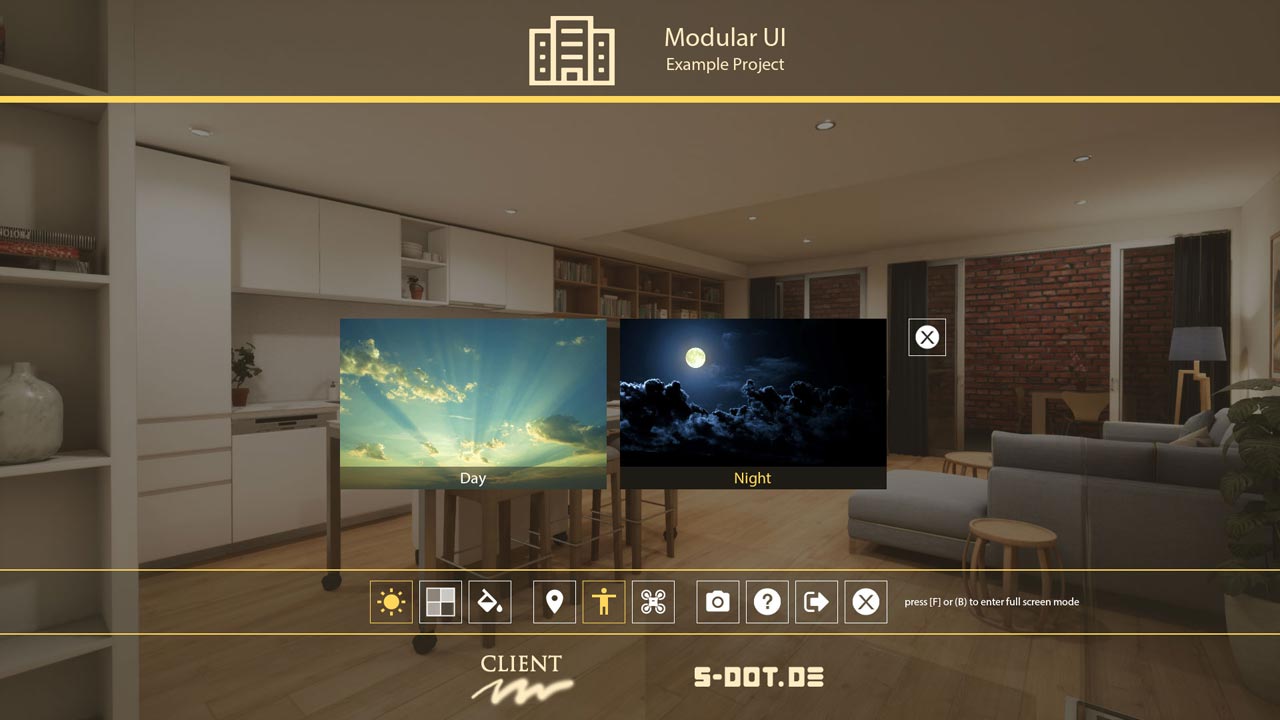
Color Schemes
Color schemes are sets of material choices for the client often used by developers and architects. This avoids material choices that do not work well together.There is no technical limitation to the amount of color schemes being used but most of the time there won't be more than three needed.
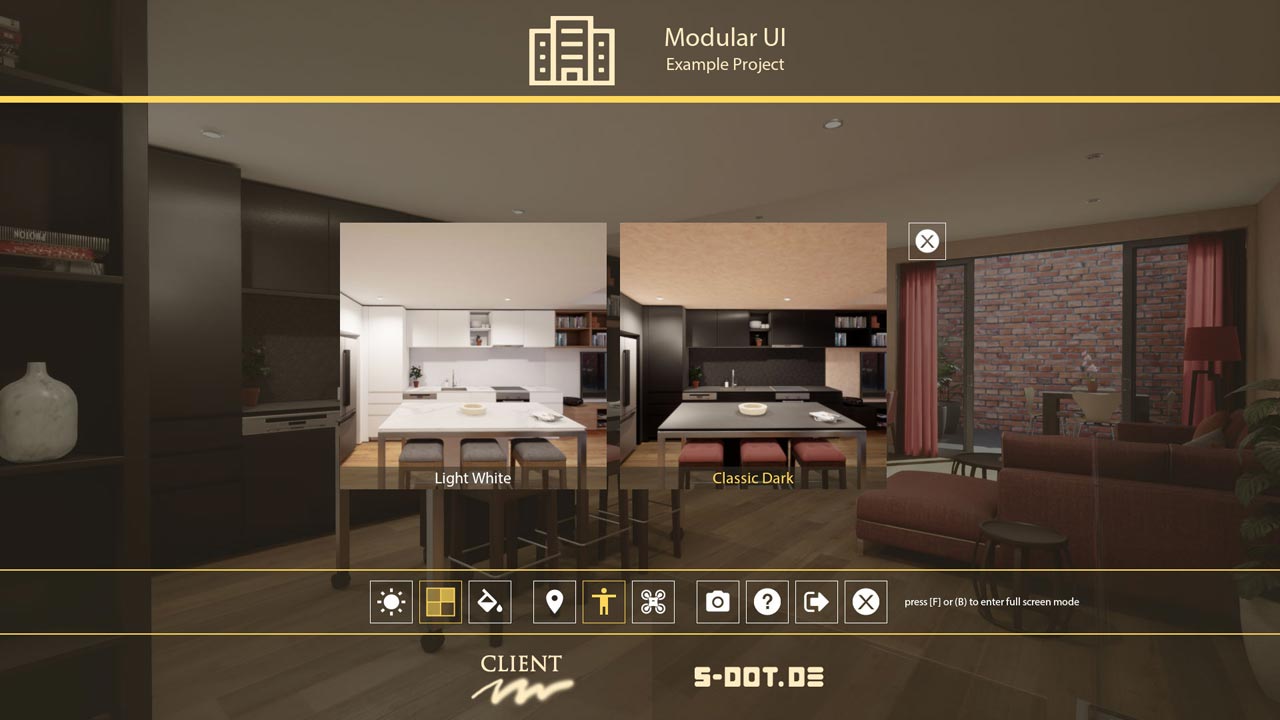
Material Variations and Object Swaps
Material Variations allow to change the material of furniture or other object in the scene.
Object Swaps allow to change mesh and materials. For example you can replace the gas stove with an induction one (V1.4).
Mirrors using the 'render to texture' feature will be updated automatically.
NOTE: Material Variations allow the use of static lighting while Object swaps will require dynamic light and shadows for these objects which can look a bit different in the scene.
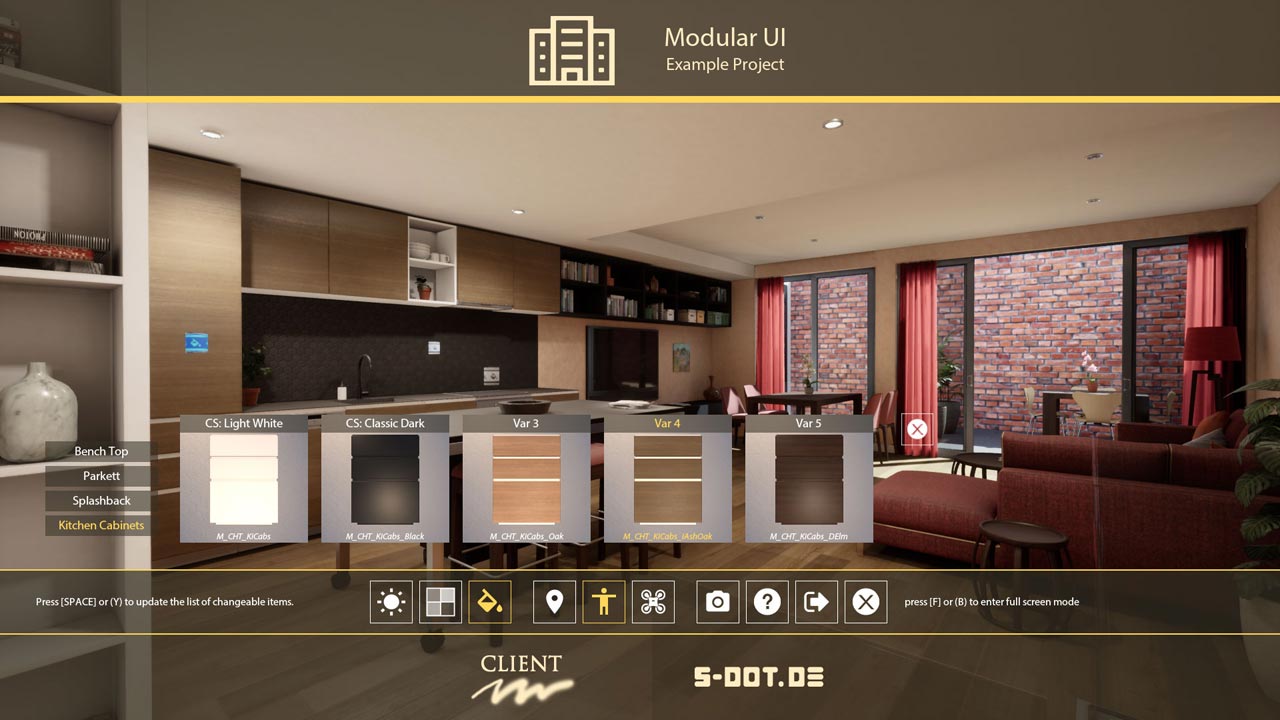
Floorplan and Locations
This feature displays an architectural drawing of the current floor with an icon that indicates the player position. It also features a list of locations the player will be able to jump to. Locations can be grouped like "Ground Floor" or "Apartment 1".The floor plan will swap in multi-story projects depending on the players position in the scene. The entire location list is always displayed to allow to jump to a different floor than the one that is displayed.
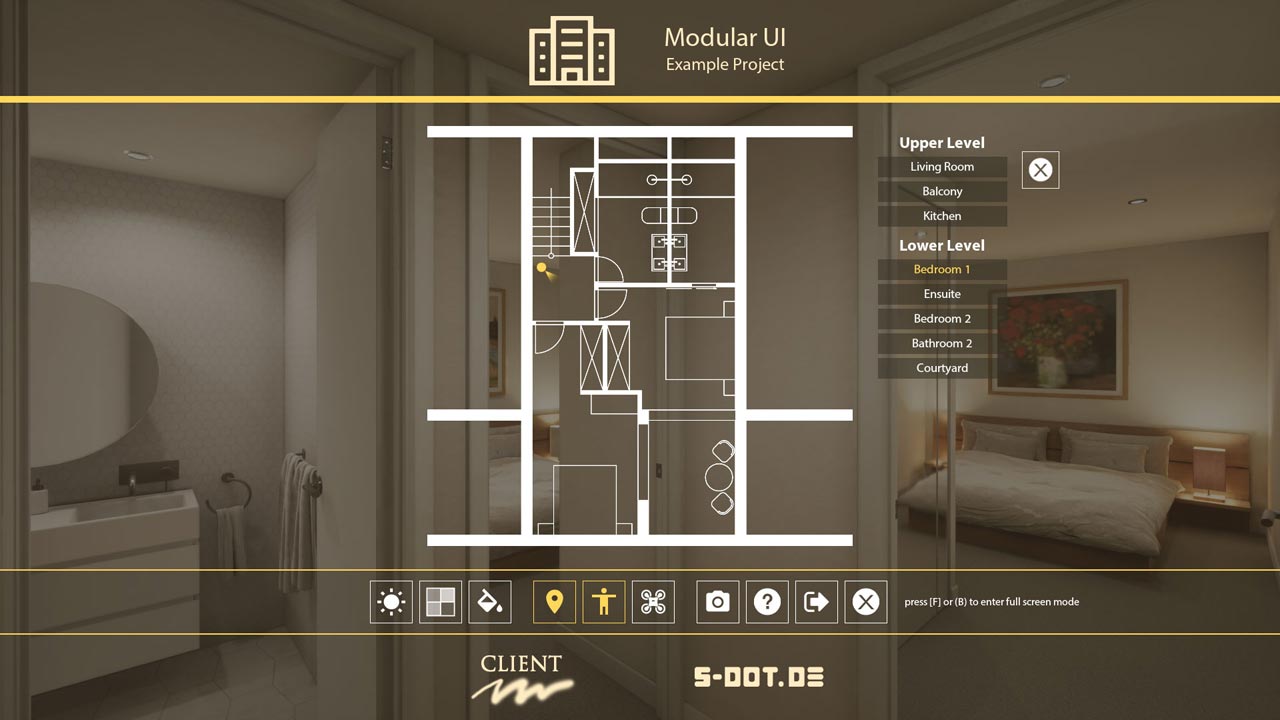
Sequence Player
This feature will play any animated camera sequences that are set up in the scene. Sequences are animation movies. Because the movies are created in the current scene, all changes made to the scene will appear in the sequence player movie (V1.4).You can also take high resolution screenshots at any time during the walk-through.
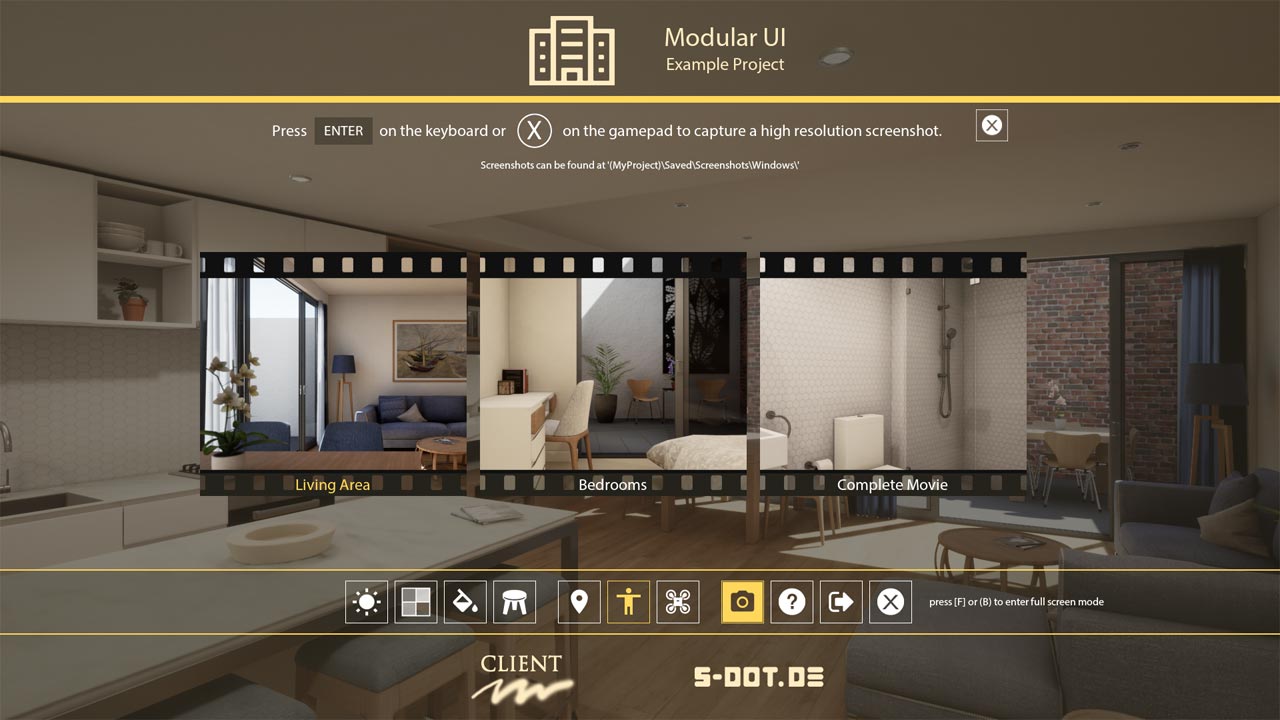
World Travel (Quit Screen)
Here you can either quit the walk-through or travel to another world (V1.4).
Another world would be another persistent level. This can be another house or apartment. It can have its own user interface with its own floor plan and all other features.
Loading another world usually doesn't take more than a couple of seconds.
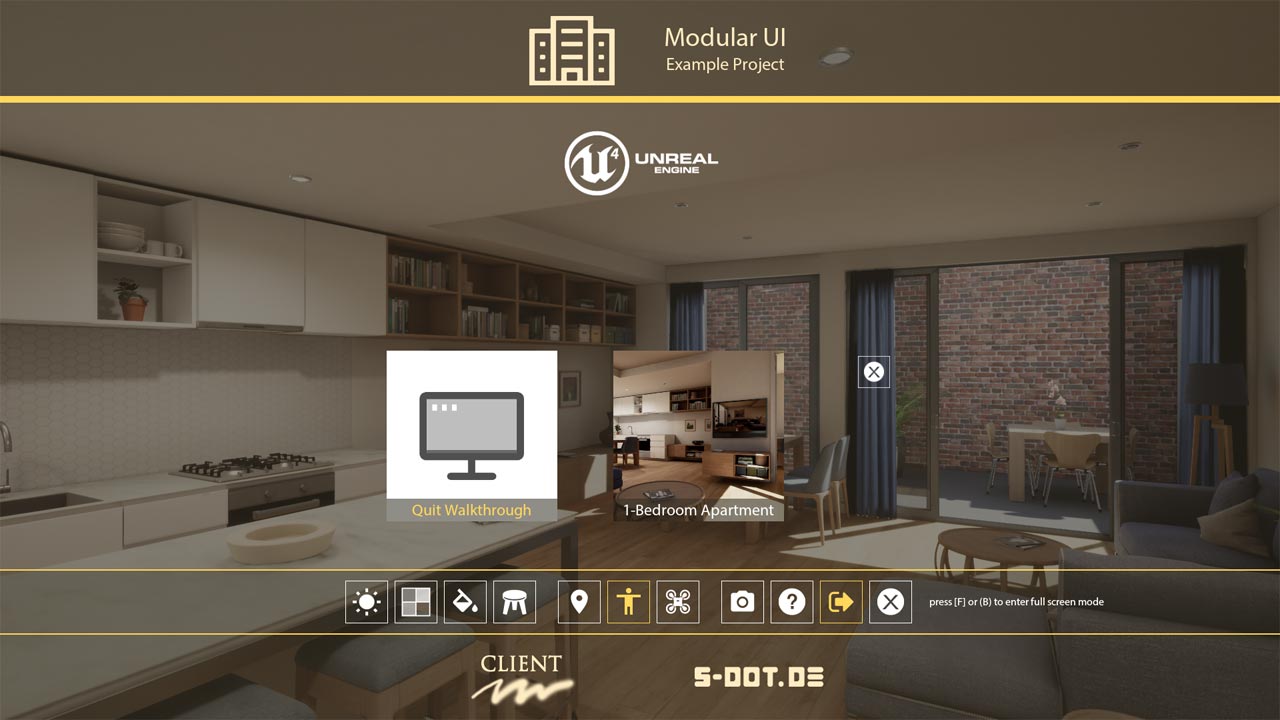
Customization
The interface comes with preset interface color schemes. Here are 4 examples. Or make your own color scheme and save it to the list.You can also change the project, office and client logos or the default font used for all UI widgets.
NOTE: the project visible in the image on the right is not the one that is included.
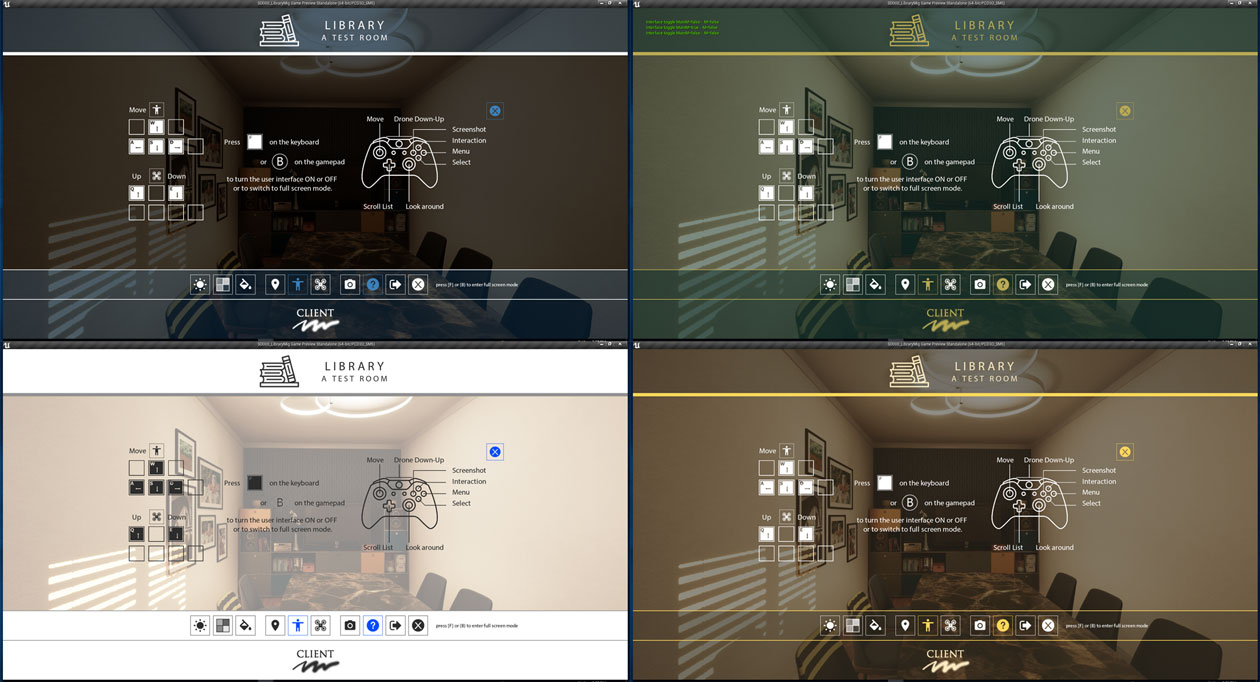
Turn features like lighting scenarios or color schemes off with a tick box.
The projects visible in the image on the right are not included.
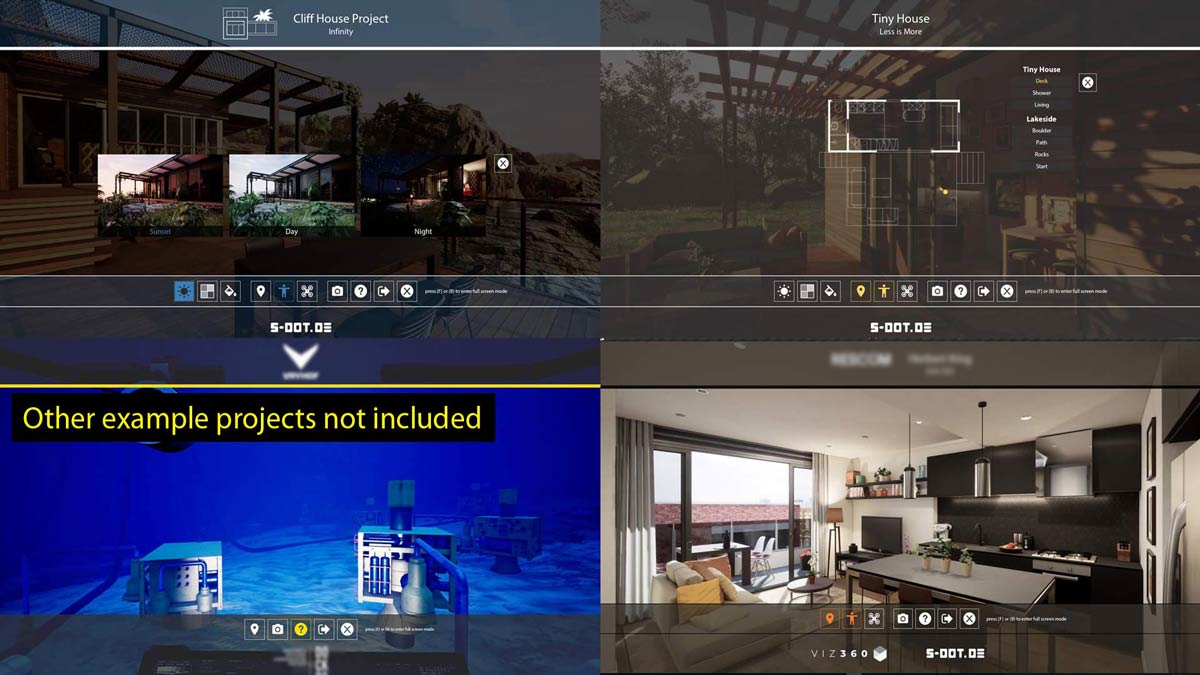
 Top of page
Top of page User Guide
User Guide Video to demonstrate object swaps
Video to demonstrate object swaps