Pages in Documentation

Settings

UI3 Overview

[old] Doors UE5

Quick Start

Swap Actor

Custom Assets

System Drawings

Step by Step

Tips & FAQ

Settings

Multi-Unit-Prj

Google Data Sheets

Data Tables

Video Guides

Quick Videos

Designer

Cost Tracking

Widget Panels

Quick Guide

Scene Settings

Connect BP

VR projects

Version History

F. w. Preview

Fix Known Bugs

UI Settings

UI Layout

Gamemode

FAQ + TIPS

V4 Functions 2

V4 Functions P1

V4 Quick Guide

Ver History

V3 Placements

V3 Mesh Def.

V3 Segments

V3 Quick Start

Books V2

Books V1

Customize

Quick Guide

Swap Actor

FAQ + TIPS

Doors UE4 (V1)

3.1 Bugs Fixes

Ver History
![[2 A] Generic Meshes On Spline Blueprint ../images/architecture/0023/v2-generic/thumbs/01.jpg](../images/architecture/0023/v2-generic/thumbs/01.jpg)
V2 Generic BP
![[2 B] Generic Spline Blueprint Examples ../images/architecture/0023/v2-examples/thumbs/01.jpg](../images/architecture/0023/v2-examples/thumbs/01.jpg)
V2 Examples
![[1] Railings Clone Blueprint Documentation ../images/architecture/0023/v1/thumbs/01.jpg](../images/architecture/0023/v1/thumbs/01.jpg)
V1 Railings Fences

UI 1 - Part 1

UI 1

Ui 1 - Part 2

1 Overview

UI2 Features

UI2 Get Started

UI2 Info Map

UI2 BP Actors

UI2 User Manager

UI2 FAQ

UI2 Tutorials

UI3 Overview

Getting Started

3.1 Info Map

Variation Actor

Blueprints
Universal Door Blueprint - FAQ And Tips
Tips and frequently asked questions about the Door Blueprint.
Content:
[fixed] Double Door Shutter is in wrong position
[fixed] Double Door Shutter is in wrong position
[fixed Dec-2022] This only happens when the standard double door is chosen with the modern frame type B. The shutter between both doors is slightly off the door.It will be fixed with the next update. Meanwhile you can fix it yourself.
- Open the BP_StandardDoor blueprint
- Open the function Add Hardware Offset
- Search for the green commented area align shutter double door
- Add the function Get Door Frame Offset and connect it with the multiplier node as seen in the image
- Compile and Save.
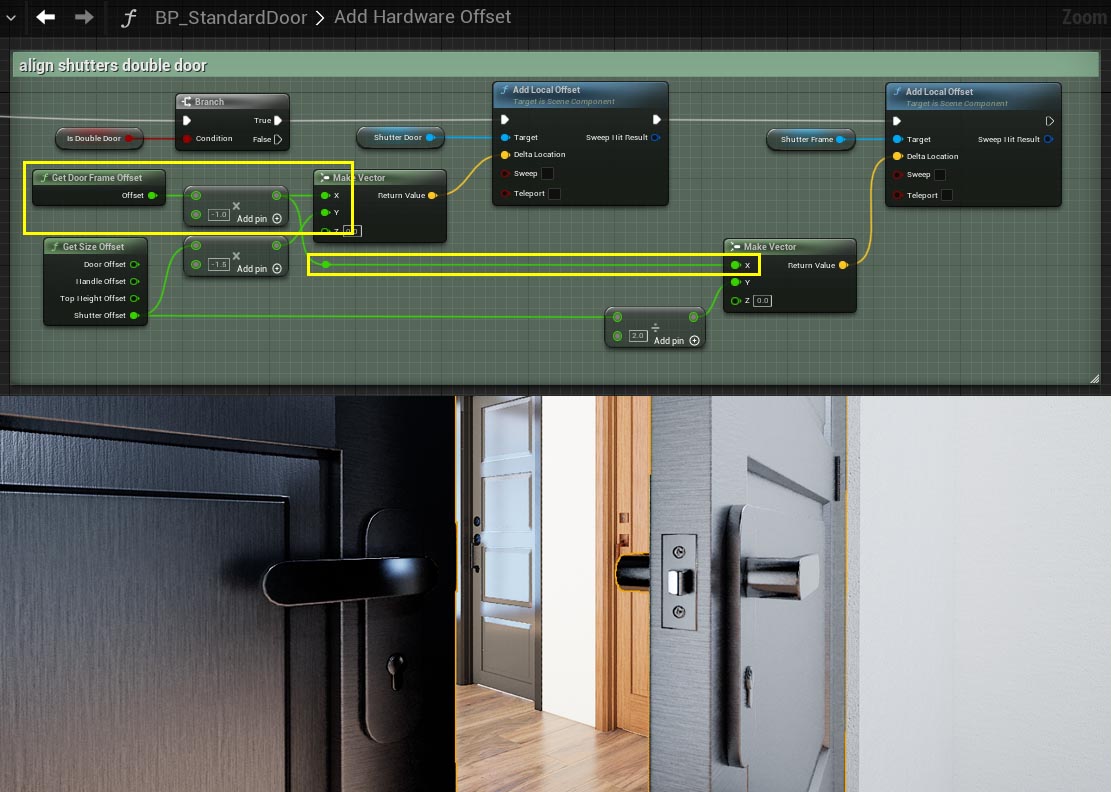
Door seems to flicker or is looking odd
This issue is editor only and doesn't happen in run-time.Sometimes the door mesh seems to flicker or the textures look low res. This seems to happen after moving the blueprint around. I am guessing it is a general Unreal 5 issue. You can fix this by ticking either the 'Is Double Door' or 'Flip Door' option twice.
The yellow marker around the door always seems to flicker a bit in Unreal no matter which actor is selected. You can safely ignore this.
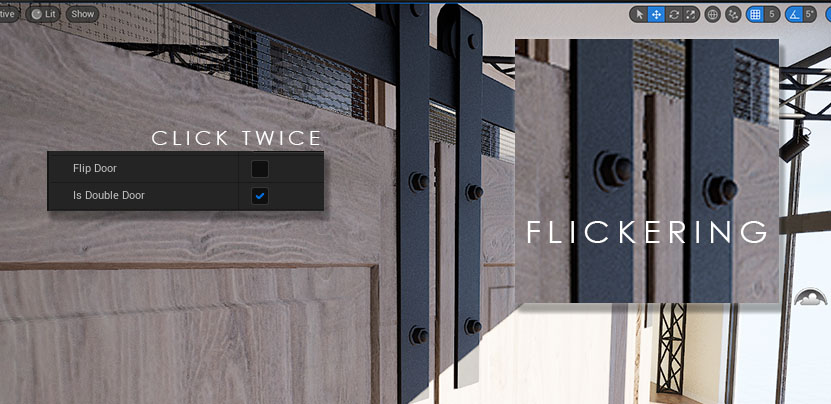
In the Character or Controller
This part applies to projects with custom characters or controllers that are not part of the UI3.
- The Game Mode is set in the World Settings. The interaction can either be set up in the Character (Default Pawn Class) or Controller (Player Controller Class).
- Open the blueprint that should interact with the door. Add the same blueprint interface that is used in the door blueprints (UI3 or Door Interaction) to the Class Settings. You may have to switch to the full blueprint editor.
- Add the nodes seen in the image starting with the Input key of your choice > Collect all actors with the interface implemented > loop through the actors and call the Interact function by dragging it from the Array Element pin of the loop.
Compile and Save the Character or Controller.
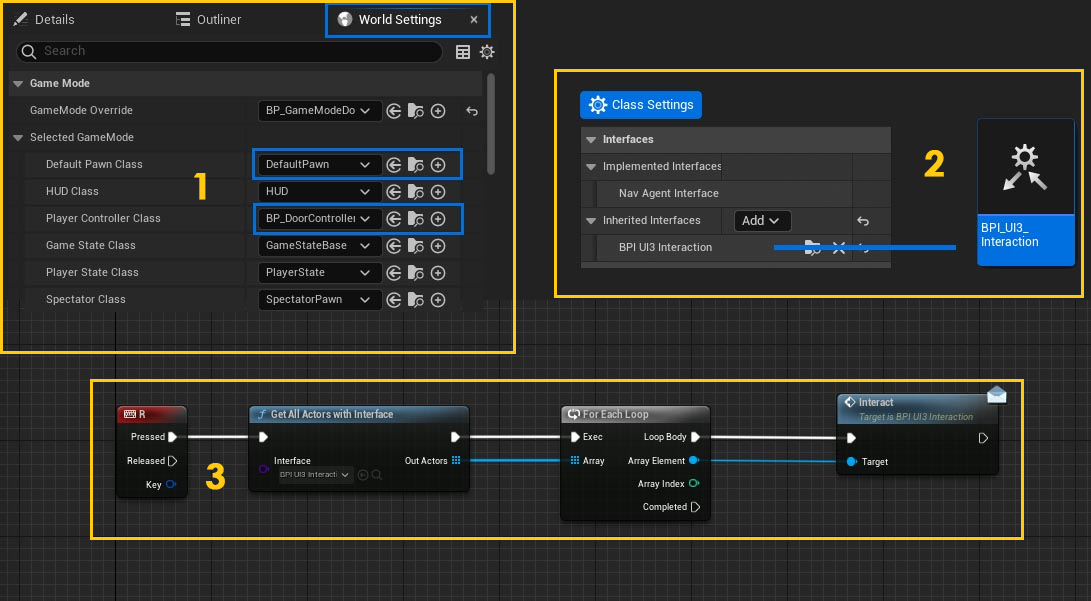



 Top of page
Top of page