Pages in Documentation

Settings

UI3 Overview

[old] Doors UE5

Quick Start

Swap Actor

Custom Assets

System Drawings

Step by Step

Tips & FAQ

Settings

Multi-Unit-Prj

Google Data Sheets

Data Tables

Video Guides

Quick Videos

Designer

Cost Tracking

Widget Panels

Quick Guide

Scene Settings

Connect BP

VR projects

Version History

F. w. Preview

Fix Known Bugs

UI Settings

UI Layout

Gamemode

FAQ + TIPS

V4 Functions 2

V4 Functions P1

V4 Quick Guide

Ver History

V3 Placements

V3 Mesh Def.

V3 Segments

V3 Quick Start

Books V2

Books V1

Customize

Quick Guide

Swap Actor

FAQ + TIPS

Doors UE4 (V1)

3.1 Bugs Fixes

Ver History
![[2 A] Generic Meshes On Spline Blueprint ../images/architecture/0023/v2-generic/thumbs/01.jpg](../images/architecture/0023/v2-generic/thumbs/01.jpg)
V2 Generic BP
![[2 B] Generic Spline Blueprint Examples ../images/architecture/0023/v2-examples/thumbs/01.jpg](../images/architecture/0023/v2-examples/thumbs/01.jpg)
V2 Examples
![[1] Railings Clone Blueprint Documentation ../images/architecture/0023/v1/thumbs/01.jpg](../images/architecture/0023/v1/thumbs/01.jpg)
V1 Railings Fences

UI 1 - Part 1

UI 1

Ui 1 - Part 2

1 Overview

UI2 Features

UI2 Get Started

UI2 Info Map

UI2 BP Actors

UI2 User Manager

UI2 FAQ

UI2 Tutorials

UI3 Overview

Getting Started

3.1 Info Map

Variation Actor

Blueprints
V3 - Spline Placement Nodes
These nodes place the defined mesh on the selected spline segment.
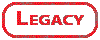
Content:
Introduction
The Spline Placement node uses the Mesh On Spline definition to place the meshes on the selected Spline Segment.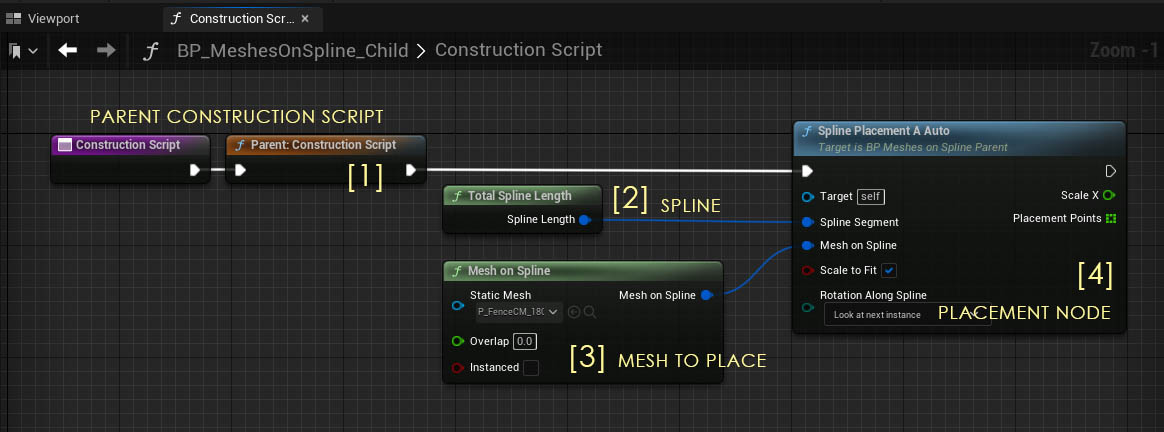
Placement nodes have to be connected with the white pin to the construction node.
You can either chain them up in one row where one Placement node is connected to the next one. Or you can use the Sequence node to arrange them in multiple rows.
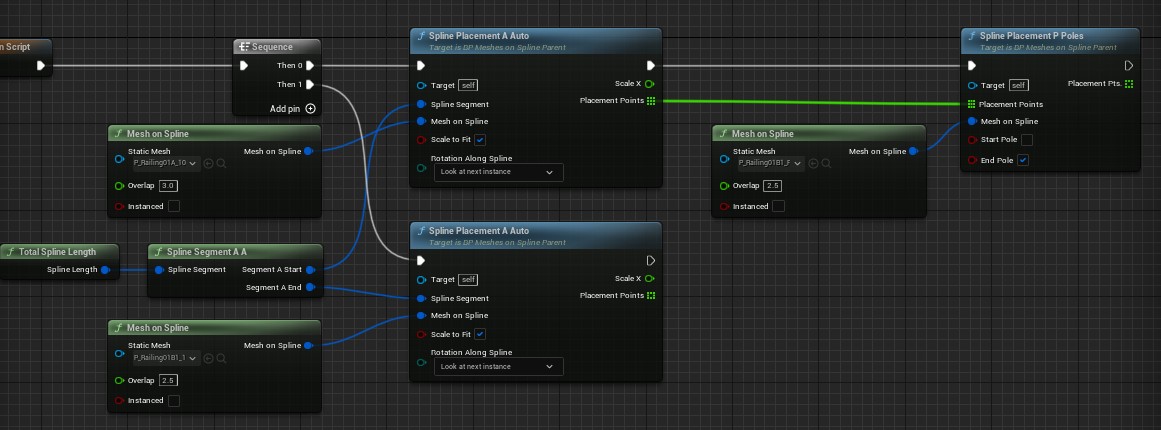
A list of available Placement Nodes will appear. Try the Spline Placement A Auto if you're unsure which one to use.
Below is an explanation of what each node does.
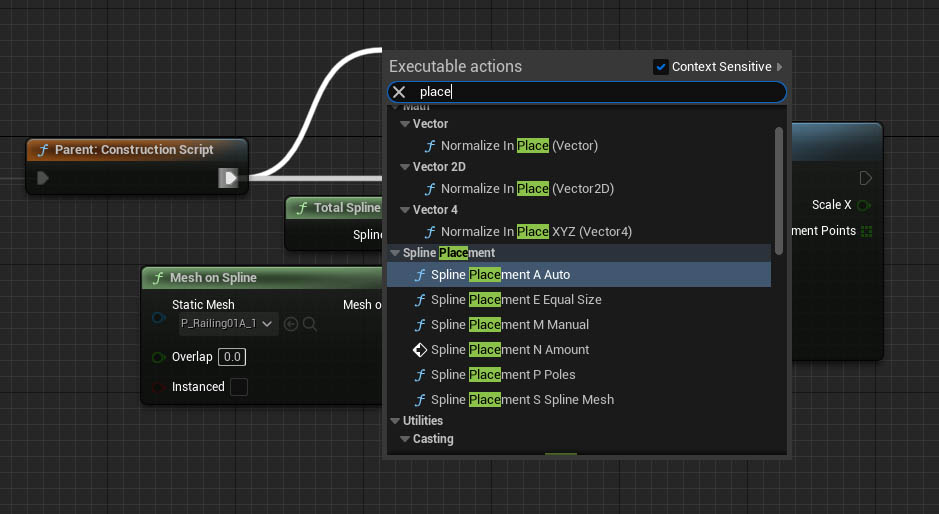
Spline Placement A Auto
This option uses the size of the mesh to fill the entire spline segment with as many meshes as fit.
Setting Scale to Fit to true will scale the meshes to fit exactly on the spline length.
Setting Scale to Fit to false will not scale the meshes and they won't exactly fit the spline length.
Check the calculated size with a variable connected to its Distance output pin.
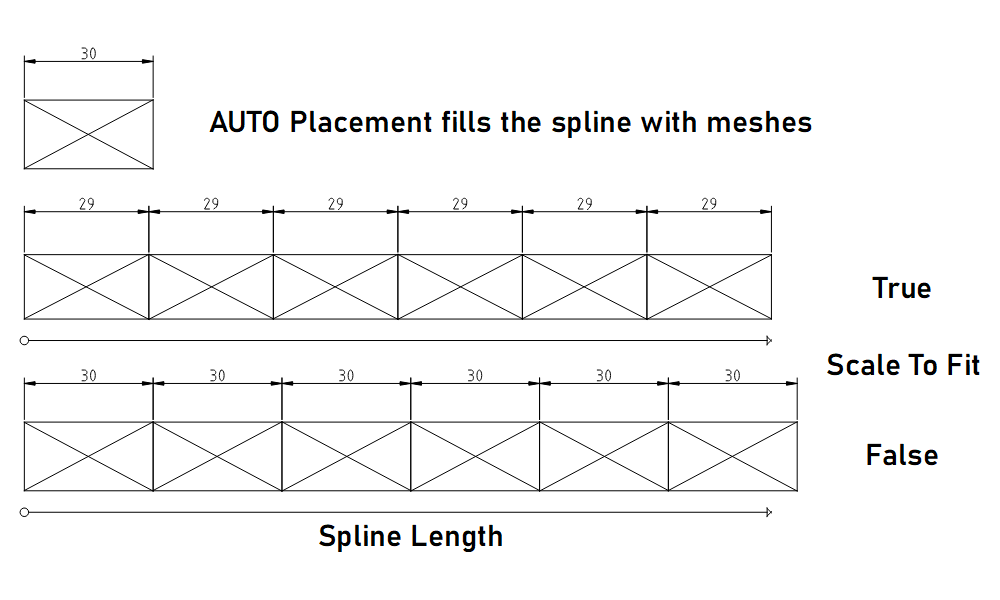
Spline Placement M Manual
This manually sets both the size of the mesh and how many of them are placed on the spline. The amount is limited by the length of the spline.
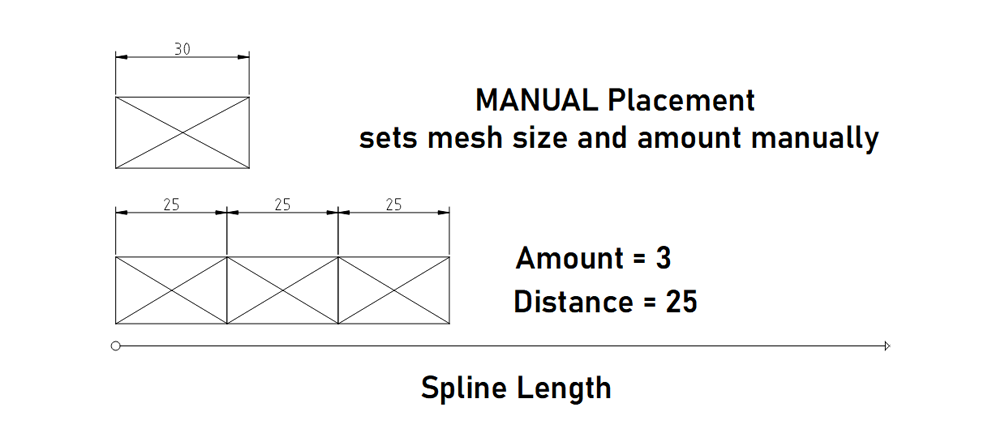
Spline Placement N Amount
This will place the number of meshes given with default scale. Use this placement for the Spline Segment A N or N A
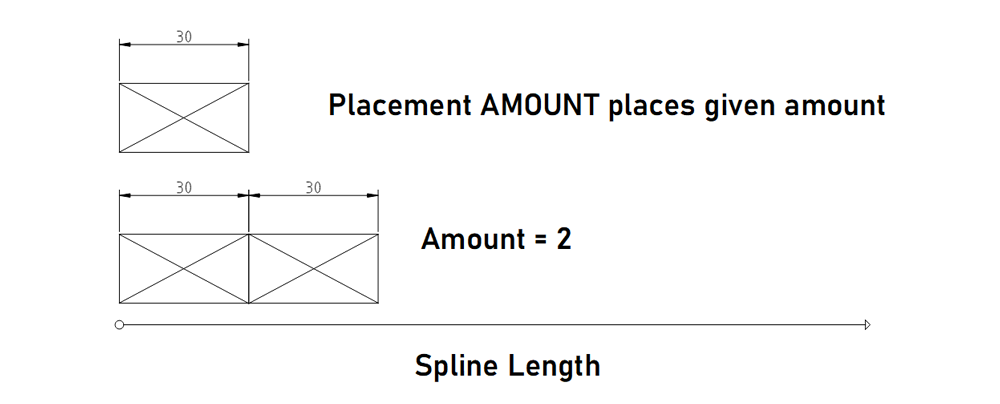
Spline Placement E Equal Size
Places either the Amount or uses the Division Distance given to fill the spline segment.
This works well for free standing poles or bollards or similar objects.
Use the Spline Placement P Poles when the poles are seperated but a part of a railing.
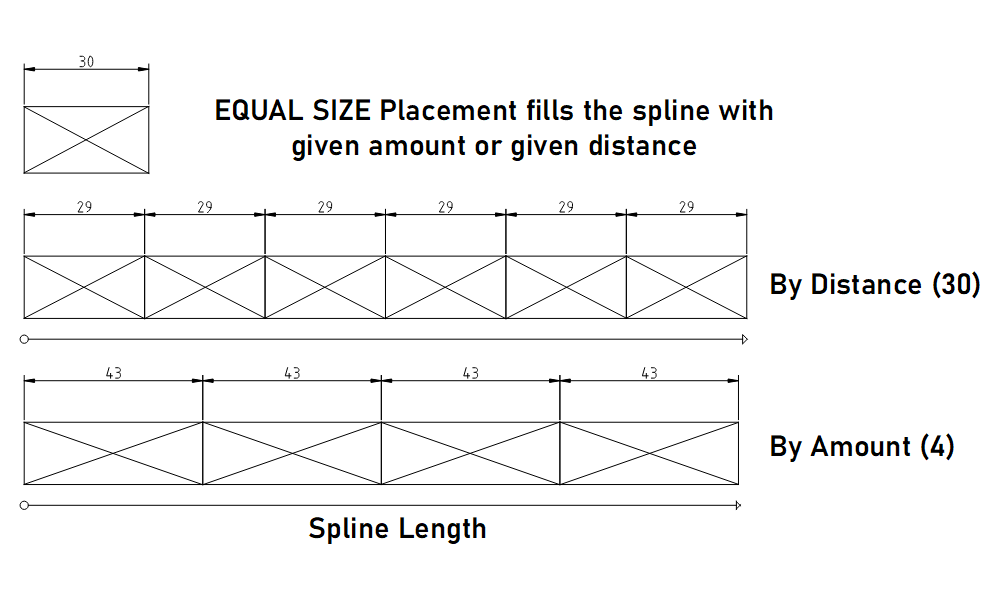
Spline Placement S Spline Mesh
This placement will place Spline Meshes. This is a special variation of meshes that can follow the spline closely. Like a winding pipe. The mesh needs to have sub divisions to be able to bend.
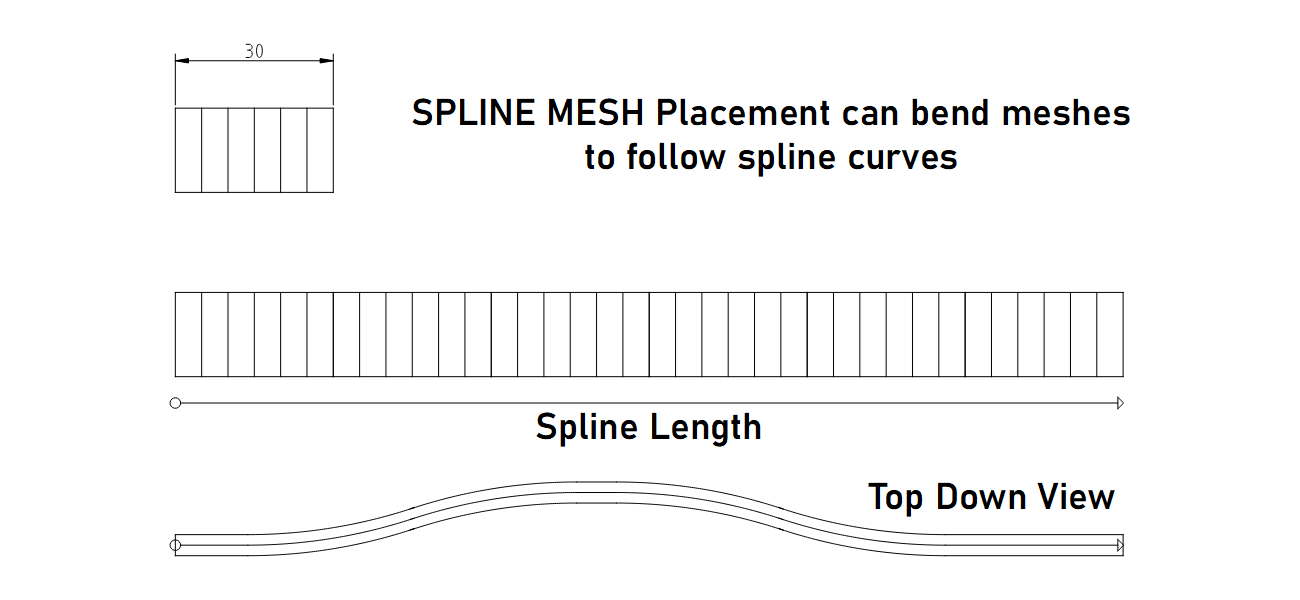
Spline Placement P Poles
Uses the placement points from another placement. This is meant for pole meshes that are placed between railing meshes. Rotation Along Spline is fixed to the spline rotation.
Use one of the other placements to place free standing bollards or light poles.
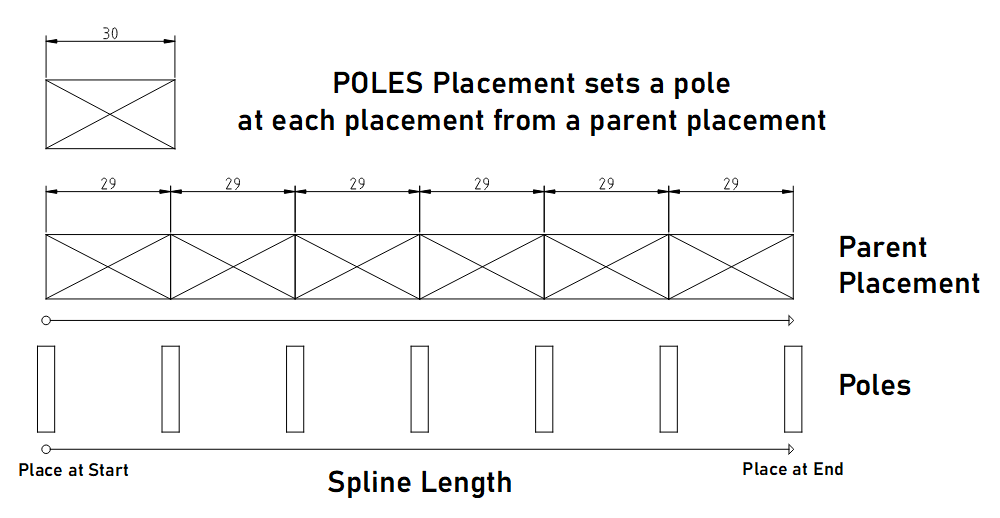
| Input Pins | |
| Placements in | Get a Placement Points array from another placement |
| Light at Start | Place a light at the first placement |
| Light at End | Place a light at the end |
| Light Offset | Add a relative offset from the placement |
| Light Rotation | Set the rotation of the light |
| Light Type | Choose what type of light should be placed |
| Light Mobility | Static and Stationary lights can be baked. Mobile light is dynamic and best for Lumen |
| Light Intensity | The intensity of the light |
| Attenuation Radius | How far the light should have an effect |
| Source Radius or Height | The radius for spot and point lights. The height for rectangle lights |
| Source length | The length of the light |
| Cone Angle | The angle of the cone of a spot light |
| Light Color | Choose what color the light should have |
| Output Pins | |
| Placement Out | passes through the placement points |
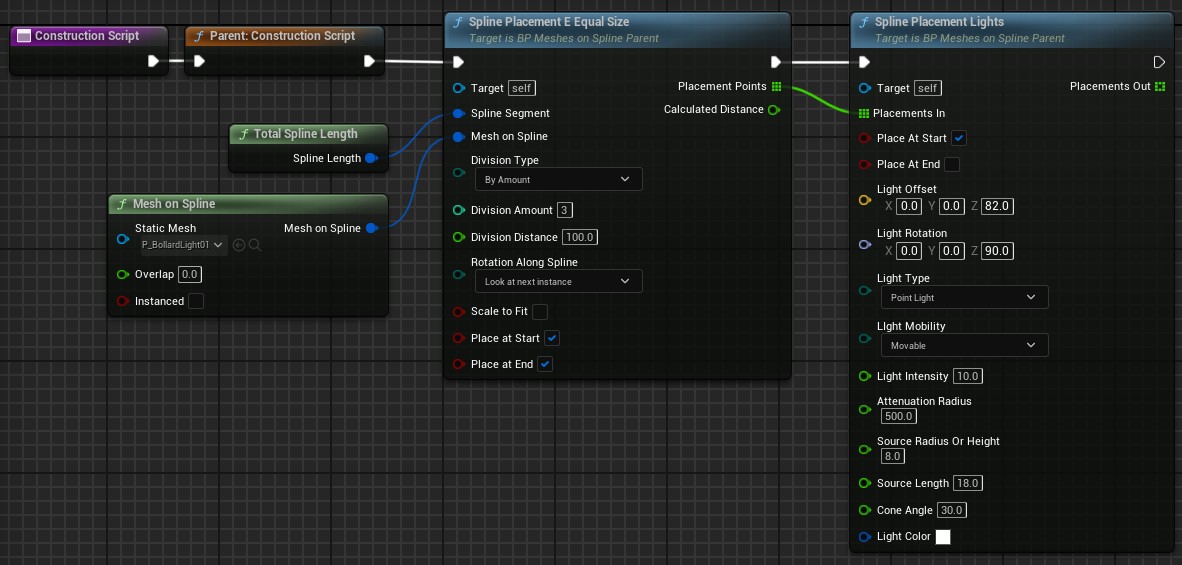
| Input Pins | |
| Placement Points | Get a <i>Placement Points</i> array from another placement |
| Decal Material | Use a valid decal material. Needs to be in the <i>Defered Decals</i> domain and has the blending mode <i>Translucent</i> |
| Place at Start | Place a light at the first placement |
| Place at End | Place a light at the end |
| Decal Size | The size in units |
| Projection Depth | How far in Z direction the decal should project. Keep low to avoid unnecessary projections |
| Rotation Type | Rotation relative to spline |
| Decal Rotation | Additional rotation of the decal projection |
| Random Offset | A max random +/- offset. 0.0 means no random offset |
| Random Rotation | A max random rotation left or right. 0.0 means no random rotation |
| Random Scale | Scales the decal randomly if > 1.0. A value of 1.3 scales from 0.7 to 1.3 randomly. |
| Output Pins | |
| Placement Pts | passes through the placement points |
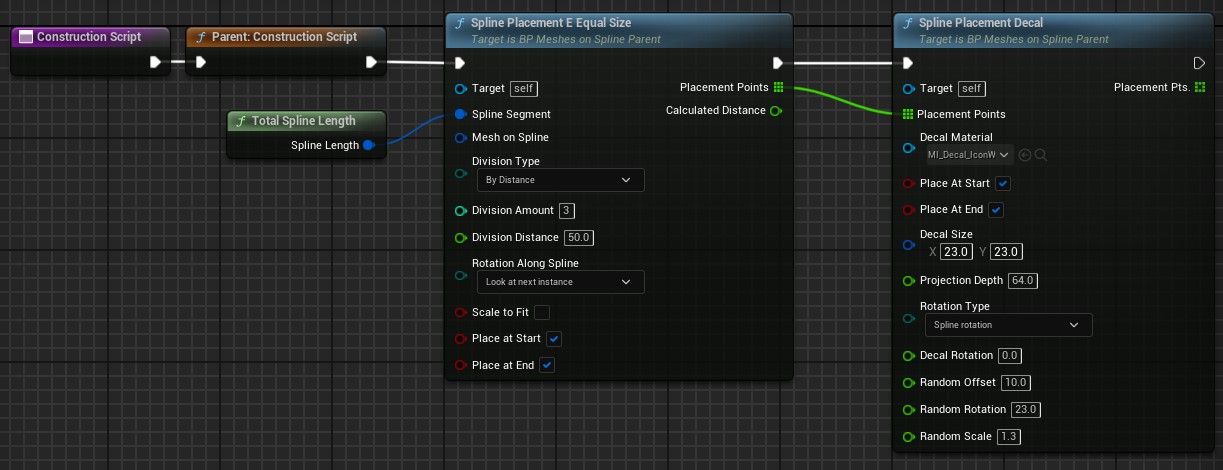








 Top of page
Top of page