Pages in Documentation

Settings

UI3 Overview

[old] Doors UE5

Quick Start

Swap Actor

Custom Assets

System Drawings

Step by Step

Tips & FAQ

Settings

Multi-Unit-Prj

Google Data Sheets

Data Tables

Video Guides

Quick Videos

Designer

Cost Tracking

Widget Panels

Quick Guide

Scene Settings

Connect BP

VR projects

Version History

F. w. Preview

Fix Known Bugs

UI Settings

UI Layout

Gamemode

FAQ + TIPS

V4 Functions 2

V4 Functions P1

V4 Quick Guide

Ver History

V3 Placements

V3 Mesh Def.

V3 Segments

V3 Quick Start

Books V2

Books V1

Customize

Quick Guide

Swap Actor

FAQ + TIPS

Doors UE4 (V1)

3.1 Bugs Fixes

Ver History
![[2 A] Generic Meshes On Spline Blueprint ../images/architecture/0023/v2-generic/thumbs/01.jpg](../images/architecture/0023/v2-generic/thumbs/01.jpg)
V2 Generic BP
![[2 B] Generic Spline Blueprint Examples ../images/architecture/0023/v2-examples/thumbs/01.jpg](../images/architecture/0023/v2-examples/thumbs/01.jpg)
V2 Examples
![[1] Railings Clone Blueprint Documentation ../images/architecture/0023/v1/thumbs/01.jpg](../images/architecture/0023/v1/thumbs/01.jpg)
V1 Railings Fences

UI 1 - Part 1

UI 1

Ui 1 - Part 2

1 Overview

UI2 Features

UI2 Get Started

UI2 Info Map

UI2 BP Actors

UI2 User Manager

UI2 FAQ

UI2 Tutorials

UI3 Overview

Getting Started

3.1 Info Map

Variation Actor

Blueprints
Connect UI3 To External Blueprints
How to connect to other blueprints that are not part of the UI3 project.
- Modular Kitchen Builder Blueprint
- Interactive Door Blueprint
- Switchable Lights
- Ultra Dynamic Sky
- File Plugins
Content:
Connect Blueprints to UI3 With Blueprint Interface
Video Tutorial for UDS and EFM
Ultra Dynamic Sky - Quick Guide
Connect Blueprints to UI3 With Blueprint Interface
External Blueprints can be connected with the Blueprint interface ArchVizUI_V3 / UI / Etc / BPI_UI3_Interaction.The SDotUI3_CharacterV3 has it already implemented.
To implement the interface
- Click on the Class Settings
- Click on Add in the Implemented Interfaces section in the Details panel and Select the blueprint interface BPI_UI3_Interaction.
- Check the location of the selected interface. It has to be the one in ArchViz/UI/Etc.
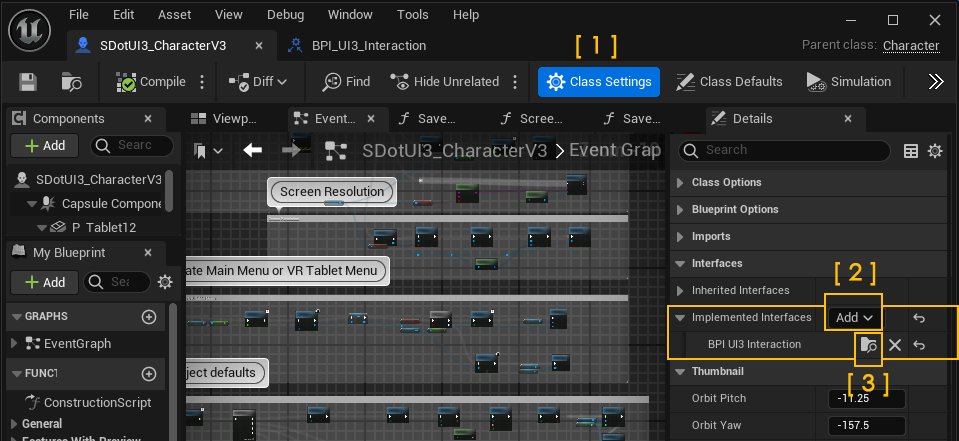
Blueprint Interface Functions
Right click the Change Variation To ID in the Interfaces section on the left side panel and choose Implement event.
The Event will be placed in the Events panel and needs to be connected to the Set Fan Speed white section nodes.
The Blueprint listens to the interface. It changes the Rotation Rate variable if the Tag that is sent is the same as the one set for this Fan.
The blueprint adds a bit of rotation every Tick. A Tick happens every frame. The variable sets the rotation rate that is added. Setting the rotation rate to 0.0 will stop the fan.
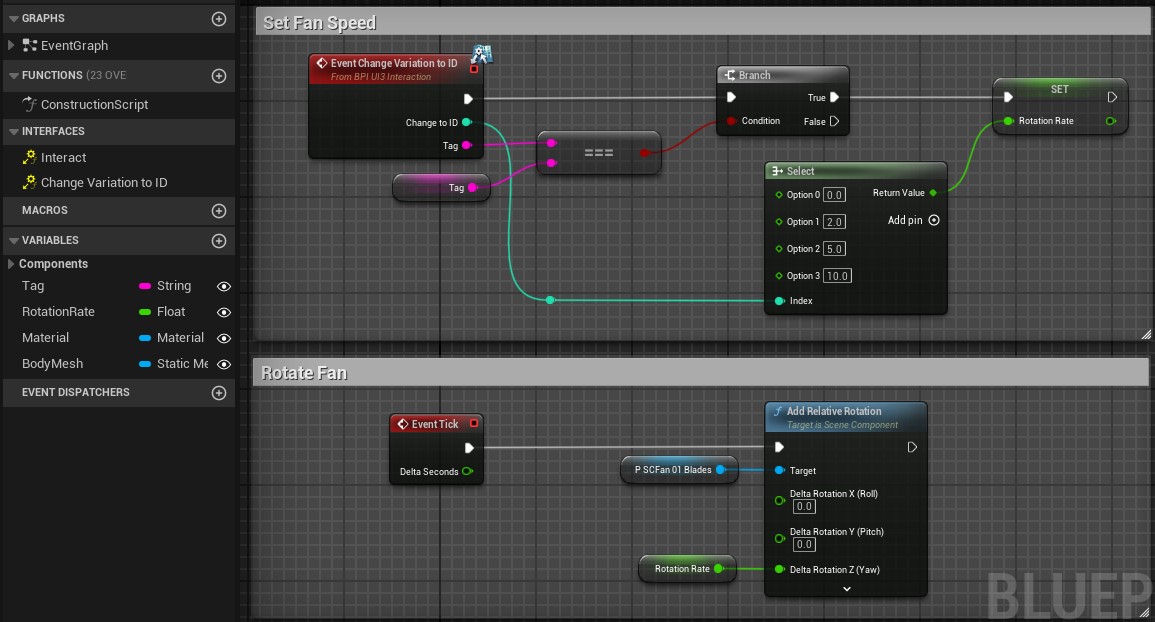


Interactive Door Blueprint
The Modular Kitchen Builder uses a swap actor between the kitchen and the UI3. Connect the blueprint interface to the BP_Doors_SwapActor.More Info is available in the documentation for the Doors Blueprint.
Variation Actors or the Designer can be used to make changes to the Interactive Doors Blueprint.
 Interactive Doors Documentation
Interactive Doors Documentation
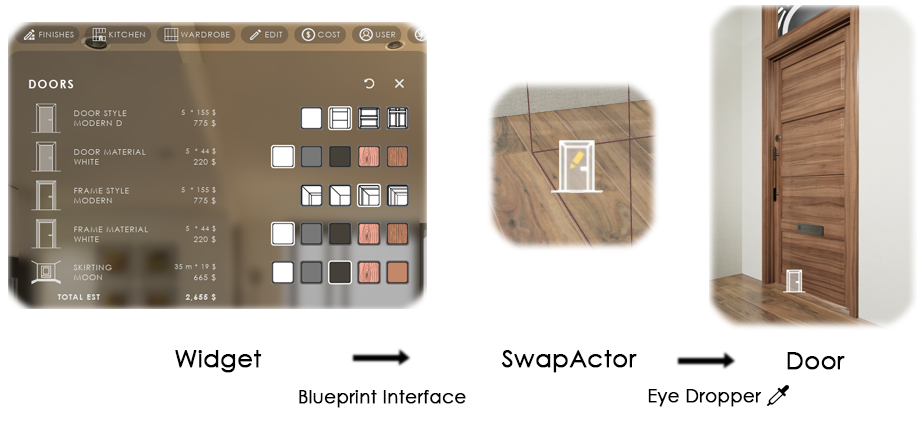
Modular Kitchen Builder
The Modular Kitchen Builder uses a swap actor between the kitchen and the UI3. Connect the blueprint interface to the BP_KitchenBuilder_SwapActor.More Info is available in the documentation for the Kitchen Builder.
Variation Actors or the Designer can be used to make changes to the Modular Kitchen Builder.
 Modular Kitchen Builder Swap Actor Documentation
Modular Kitchen Builder Swap Actor Documentation
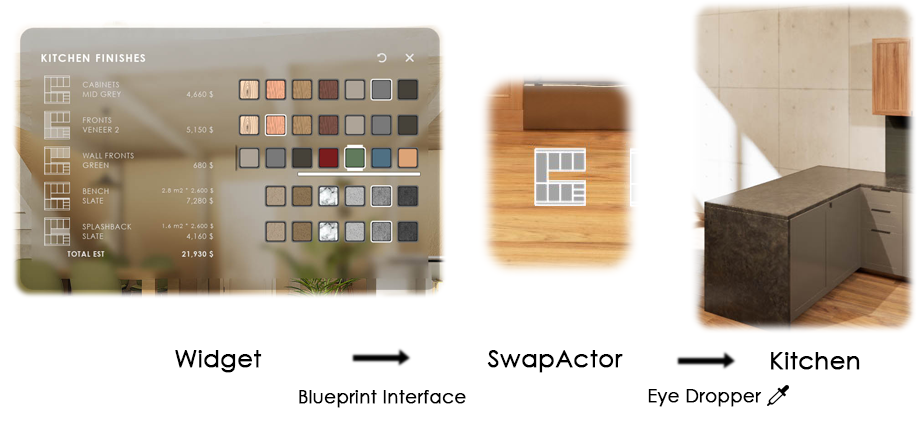
Light Switch Example
This is the blueprint setup for the toggle light added in the Tutorial Video.- Add the BPI_UI3_Interaction interface to the class settings
- Implement the Change Variation to ID into the graph
- Set the same Tag name in blueprint and Variation Actor
The blueprint uses a Switch on INT node to execute different actions depending on the Variation IDs received.
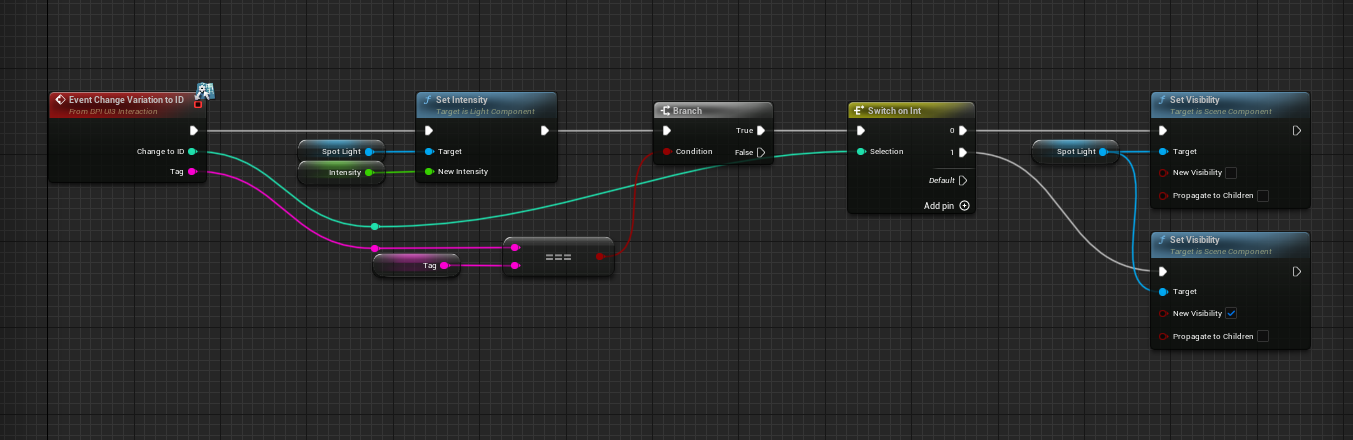
Video Tutorial for UDS and EFM
This video tutorial explains how to connect the Ultra Dynamic Sky and the Easy File Manager to the interface.Functions
There are 2 functions you will have to change. They are
- either in the UI3_MainMenu widget. It's in the UI/Widgets folder.
- or in the BFL_Customization Library in the UI/Blueprints Folder
Find and open the widget or library. Look for the 2 functions Get Sun Sky and Set Sun Sky.
The Easy File Manager plugin from the marketplace can save reports created with the UI3. There might be other plugins that can do the same.Version 2024-06 or later
Open UI / Blueprints BFL_Customization function library and complete the Save Report File function.
This function library can be backed up and recovered in case an UI3 update would revert your changes.
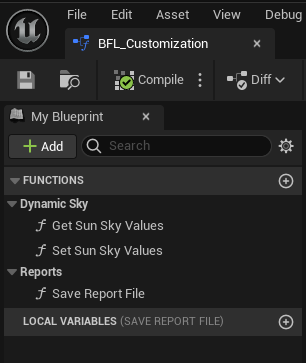
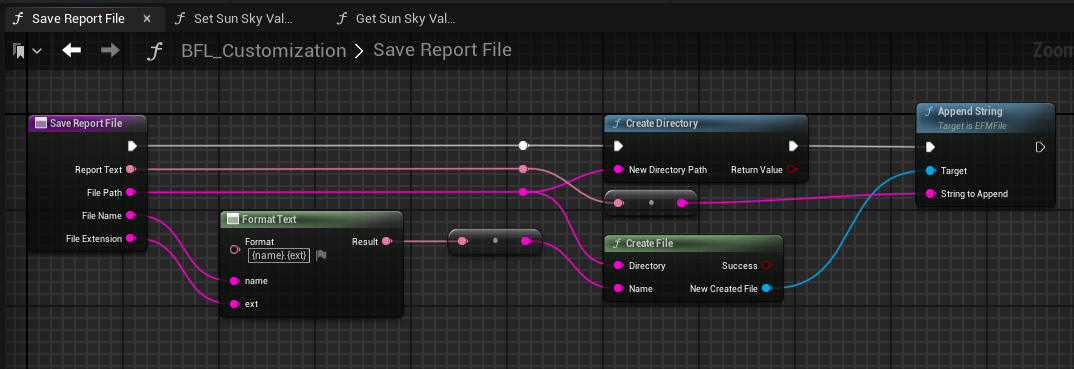





 Top of page
Top of page