Pages in Documentation

Settings

UI3 Overview

[old] Doors UE5

Quick Start

Swap Actor

Custom Assets

System Drawings

Step by Step

Tips & FAQ

Settings

Multi-Unit-Prj

Google Data Sheets

Data Tables

Video Guides

Quick Videos

Designer

Cost Tracking

Widget Panels

Quick Guide

Scene Settings

Connect BP

VR projects

Version History

F. w. Preview

Fix Known Bugs

UI Settings

UI Layout

Gamemode

FAQ + TIPS

V4 Functions 2

V4 Functions P1

V4 Quick Guide

Ver History

V3 Placements

V3 Mesh Def.

V3 Segments

V3 Quick Start

Books V2

Books V1

Customize

Quick Guide

Swap Actor

FAQ + TIPS

Doors UE4 (V1)

3.1 Bugs Fixes

Ver History
![[2 A] Generic Meshes On Spline Blueprint ../images/architecture/0023/v2-generic/thumbs/01.jpg](../images/architecture/0023/v2-generic/thumbs/01.jpg)
V2 Generic BP
![[2 B] Generic Spline Blueprint Examples ../images/architecture/0023/v2-examples/thumbs/01.jpg](../images/architecture/0023/v2-examples/thumbs/01.jpg)
V2 Examples
![[1] Railings Clone Blueprint Documentation ../images/architecture/0023/v1/thumbs/01.jpg](../images/architecture/0023/v1/thumbs/01.jpg)
V1 Railings Fences

UI 1 - Part 1

UI 1

Ui 1 - Part 2

1 Overview

UI2 Features

UI2 Get Started

UI2 Info Map

UI2 BP Actors

UI2 User Manager

UI2 FAQ

UI2 Tutorials

UI3 Overview

Getting Started

3.1 Info Map

Variation Actor

Blueprints
Interactive Door Blueprint - Quick Guide
Quick Guide for the Interactive Door Blueprint available on FAB and the Unreal Marketplace.
Interactive Door Blueprint - MarketplaceContent:
| Frame Style | Select a frame style from the list |
- A -Standard works well with most doors
- B- Modern is simple and works well with doors type A and D
- D -Modern D is like A with an additional ornament. Sliding doors use style A at the moment.
- C - Molded is traditional and works well with door types B and C
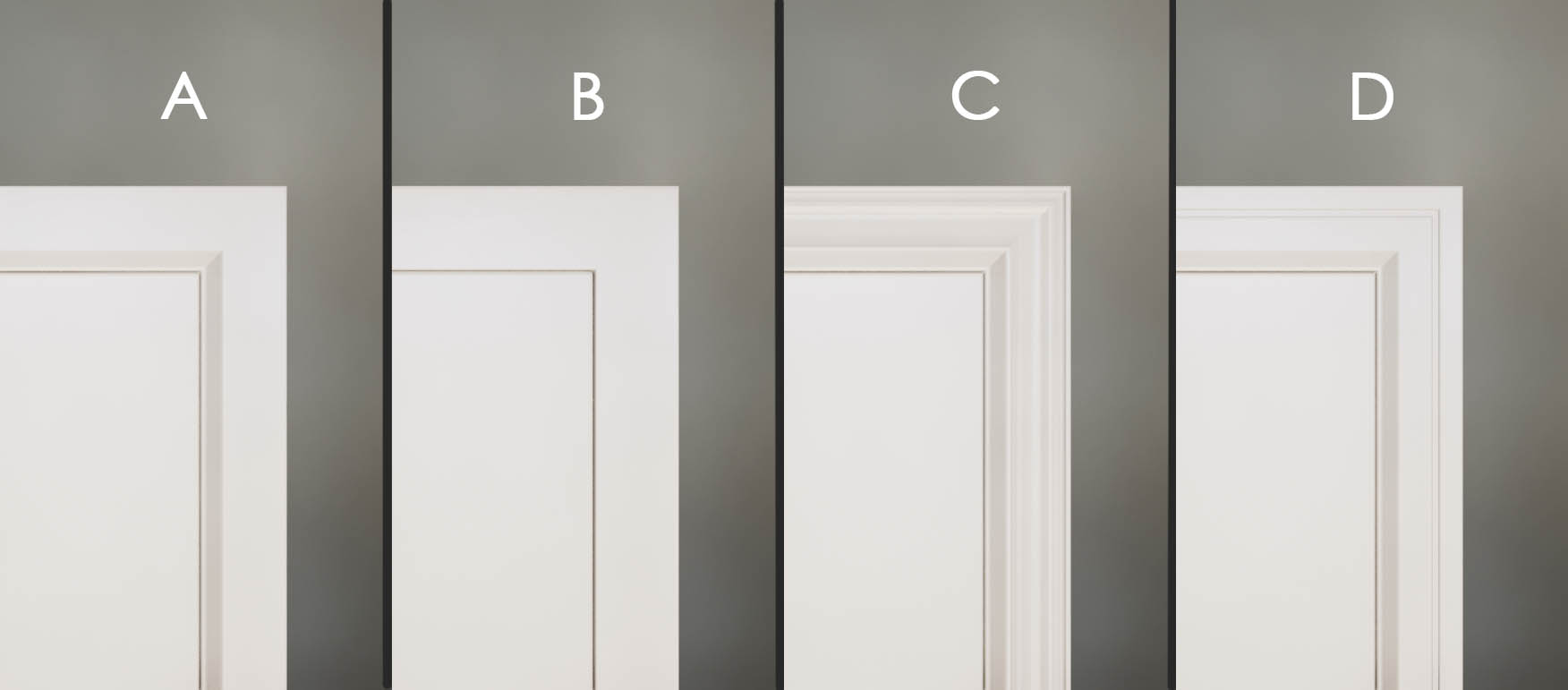
| Door Style | Select a door style from the list. |
The list has 6 door types plus a frameless glass door. Two of the doors have glass windows: A 04 and B 05.
A few more doors can be found in the Meshes / Doors folder. They will need to be added as Custom Door Parts to the door blueprint.
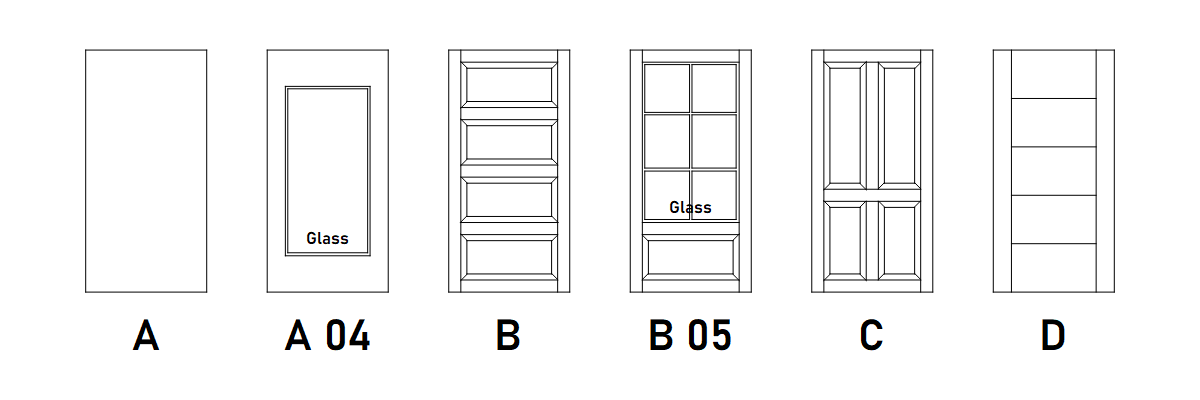
Double Doors and Frame Window (Top)
| Flip Door | This will mirror the blueprint, so the handle and the hinges are on the other side. |
| Is Double Door | Ticking this box will turn the single door into a double door. |
Double doors are available for Standard, Sliding, and Barn Doors.
Flipping the double door will work and can be used to move the opening door to the other side.
| > Door and Frame Details | |
| Has Top Frame Window | Ticking this will add a top frame with a window above the door |
This tick box will add a window to above the door. It works with Standard, Sliding, and Barn Doors. It works with single and double doors. Currently the frame is a standard style frame for all frame style options.
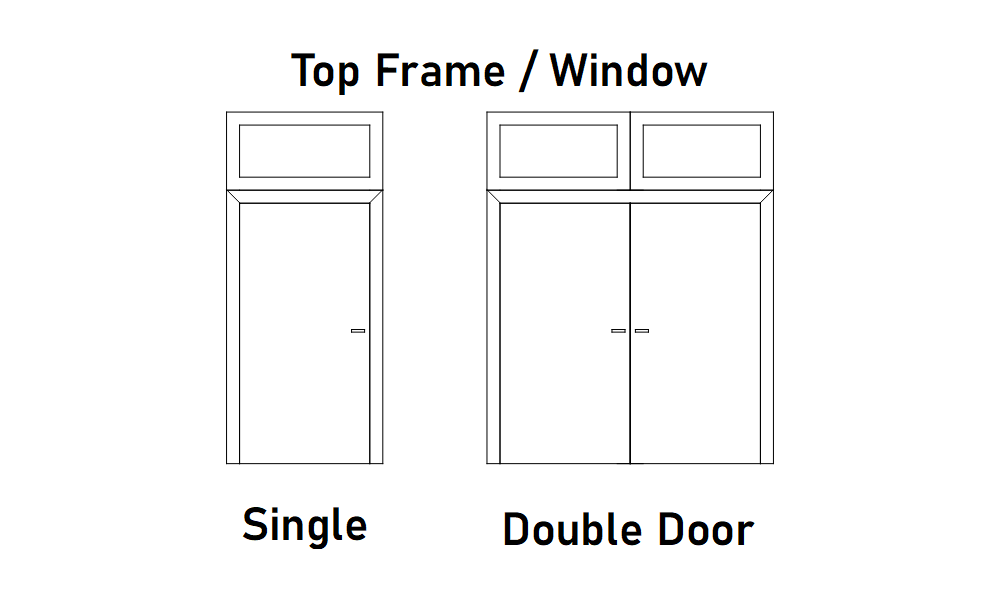




| > Handles and Hardware | |
| Handle Height from Floor | Adjust the Vertical Handle Position |
| Handle Style | Choose a style for the handles from the list |
| Handle Plate Style | Choose a plate style from the list |
| Entry Handle Style - 2nd Handle Style - 2nd Plate Style |
Choose a different style for entry doors if
necessary. You can also select different plate style for entry doors.
(The door opens to the inside) |
| Additional Lock Plate Style | Weather to use additional lock plates. You can adjust the position in the Handles and Hardware Details section. |
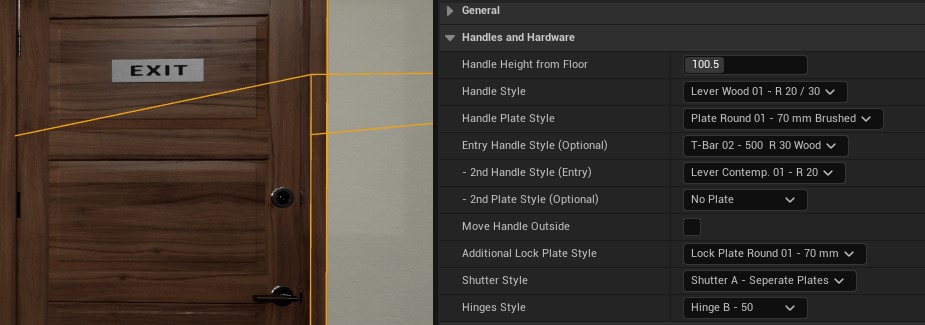


Materials
Materials are set in the Door and Frame Details or Hardware Details section.Add multiple materials like you would do in the Static Mesh Editor if necessary. ID [0] is for the main parts of the door or frame, and for hardware it's the main metal part.
Glass Material is for both glass windows in the door and over the frame. Full Frame Glass Doors are set through the Door Material ID [0]
Custom Meshes use the material set in the "Parts" array.
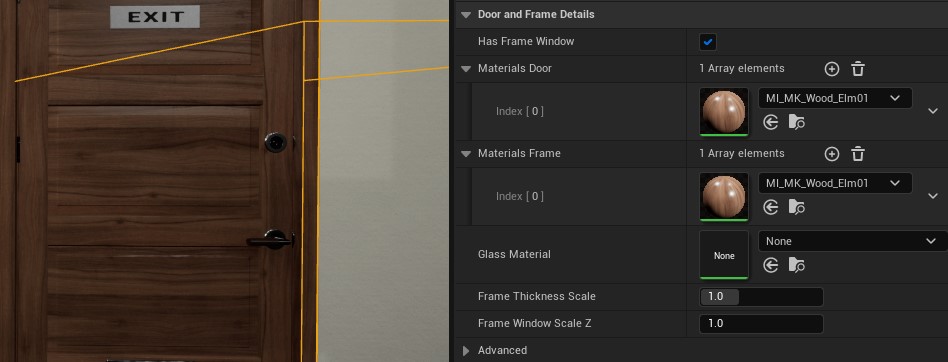










 Top of page
Top of page