Pages in Documentation

Settings

UI3 Overview

[old] Doors UE5

Quick Start

Swap Actor

Custom Assets

System Drawings

Step by Step

Tips & FAQ

Settings

Multi-Unit-Prj

Google Data Sheets

Data Tables

Video Guides

Quick Videos

Designer

Cost Tracking

Widget Panels

Quick Guide

Scene Settings

Connect BP

VR projects

Version History

F. w. Preview

Fix Known Bugs

UI Settings

UI Layout

Gamemode

FAQ + TIPS

V4 Functions 2

V4 Functions P1

V4 Quick Guide

Ver History

V3 Placements

V3 Mesh Def.

V3 Segments

V3 Quick Start

Books V2

Books V1

Customize

Quick Guide

Swap Actor

FAQ + TIPS

Doors UE4 (V1)

3.1 Bugs Fixes

Ver History
![[2 A] Generic Meshes On Spline Blueprint ../images/architecture/0023/v2-generic/thumbs/01.jpg](../images/architecture/0023/v2-generic/thumbs/01.jpg)
V2 Generic BP
![[2 B] Generic Spline Blueprint Examples ../images/architecture/0023/v2-examples/thumbs/01.jpg](../images/architecture/0023/v2-examples/thumbs/01.jpg)
V2 Examples
![[1] Railings Clone Blueprint Documentation ../images/architecture/0023/v1/thumbs/01.jpg](../images/architecture/0023/v1/thumbs/01.jpg)
V1 Railings Fences

UI 1 - Part 1

UI 1

Ui 1 - Part 2

1 Overview

UI2 Features

UI2 Get Started

UI2 Info Map

UI2 BP Actors

UI2 User Manager

UI2 FAQ

UI2 Tutorials

UI3 Overview

Getting Started

3.1 Info Map

Variation Actor

Blueprints
Cost Tracking
When objects in the scene are modified, their costs will most likely change. Cost tracking allows to keep track of these changing costs.
Content:

Cost Widget and Reports
The Cost of the items in the scene can be tracked and displayed. The price of an object may change as soon as the object changes. The Cost Tracking widget keeps track of changes and always shows the current costs.Price Groups are used to categorize cost reports and are created in the Cost Tracking section of the Info Map. The index of the group is used as the Group ID to put the cost item into the category.
There are two buttons at the bottom of the widget.
- CSV creates a comma separated file which can be used in spread sheet apps like MS Excel or Google sheets.
- HTML creates a simple web page that can be opened in a browers.
The report will be displayed in the output window and log. It can be printed with a file managing plugin, like the Easy File Manager. Read more on the UI3 Connect page.
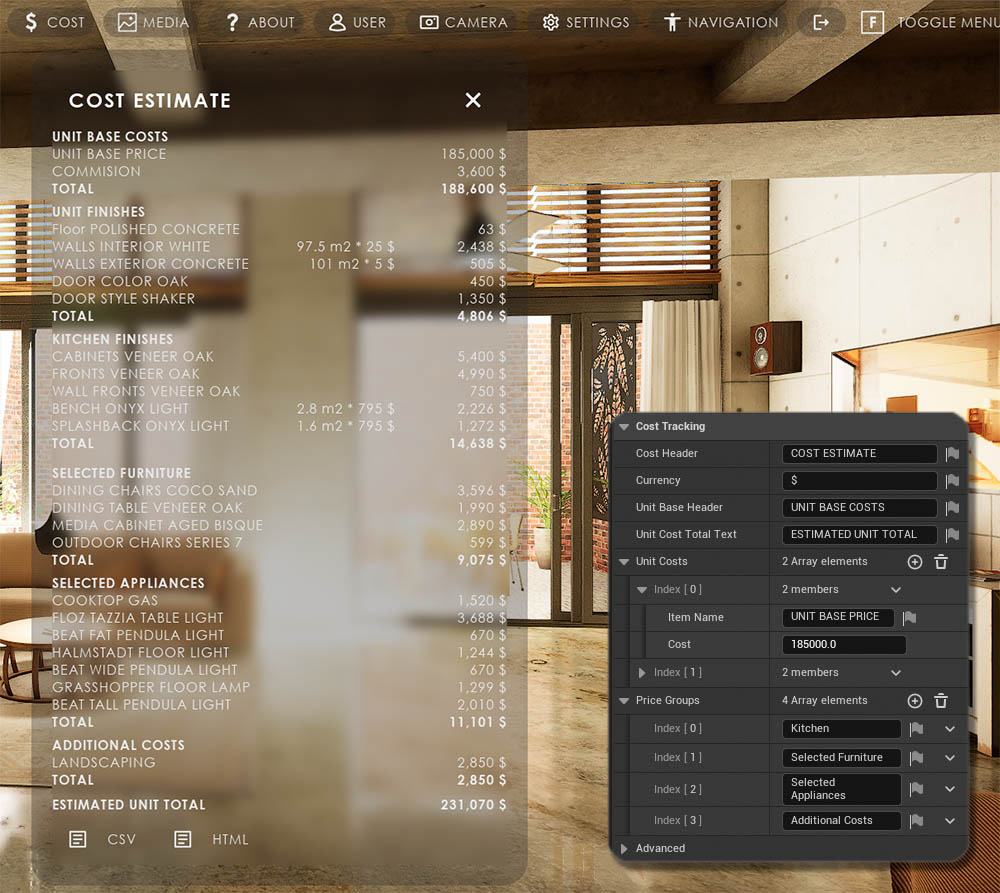

Cost in Variation Actor
Most prices will be entered in the Variation Details array of the Variation Actors.
Prices are calculated by
Unit (Amount) * (Variation) Price = Cost
The cost report will be updated when something changes in the scene
- Layout level change
- Object change
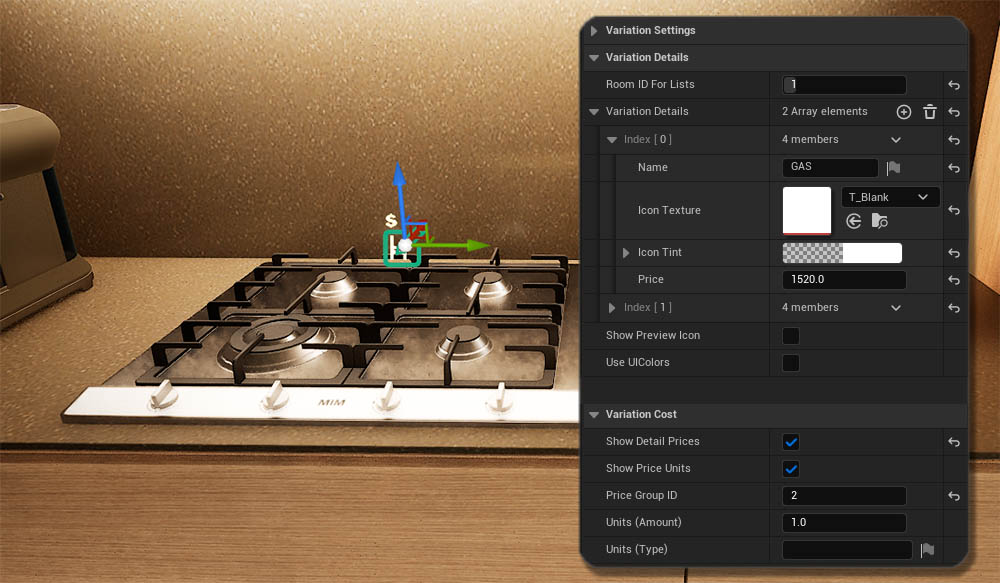
Cost in Object Info
Prices can also be set in the Object Info array of the Variation Actor. Prices set in the Variation Details will overwrite the price set in the Object Info array.The Object Info Blueprint can also set a price for an object.
All prices set in an actor will appear in the report. The only way to separate prices from each other is with price groups at the moment. To avoid confusion, all groups are included in the Total.
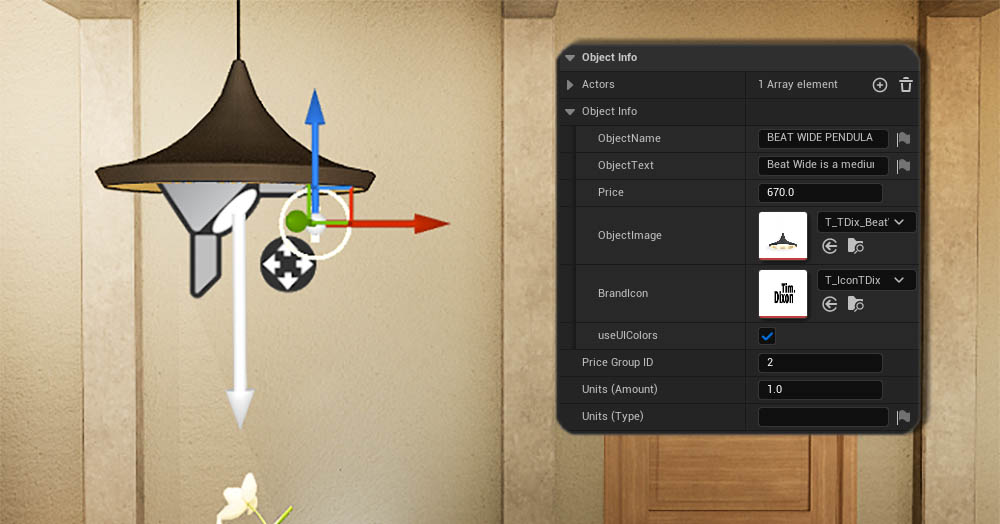
Level and Unit Costs
Unit Costs
Unit Costs, as the name suggests, are costs that are always occurring, and never change. They are added to the Unit Cost array and appear at the top of the report.
Level Costs
Level Costs are costs that depend on a level being loaded or not. They are added by placing a BP_UI3SDot_CostGroup blueprint actor into the streaming level.
The Price Group ID is set for the actor. An additional actor has to be placed for additional Price Group IDs.
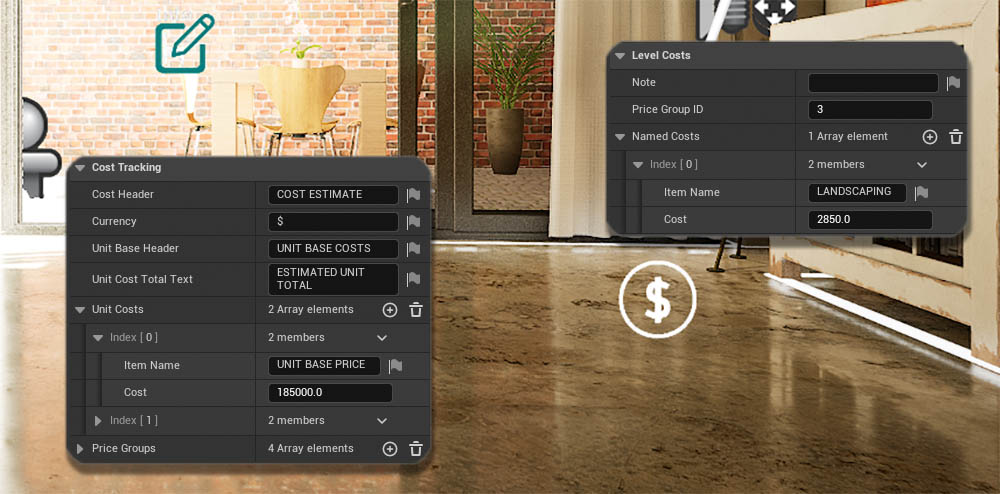
 Top of page
Top of page