Pages in Documentation

Settings

UI3 Overview

[old] Doors UE5

Quick Start

Swap Actor

Custom Assets

System Drawings

Step by Step

Tips & FAQ

Settings

Multi-Unit-Prj

Google Data Sheets

Data Tables

Video Guides

Quick Videos

Designer

Cost Tracking

Widget Panels

Quick Guide

Scene Settings

Connect BP

VR projects

Version History

F. w. Preview

Fix Known Bugs

UI Settings

UI Layout

Gamemode

FAQ + TIPS

V4 Functions 2

V4 Functions P1

V4 Quick Guide

Ver History

V3 Placements

V3 Mesh Def.

V3 Segments

V3 Quick Start

Books V2

Books V1

Customize

Quick Guide

Swap Actor

FAQ + TIPS

Doors UE4 (V1)

3.1 Bugs Fixes

Ver History
![[2 A] Generic Meshes On Spline Blueprint ../images/architecture/0023/v2-generic/thumbs/01.jpg](../images/architecture/0023/v2-generic/thumbs/01.jpg)
V2 Generic BP
![[2 B] Generic Spline Blueprint Examples ../images/architecture/0023/v2-examples/thumbs/01.jpg](../images/architecture/0023/v2-examples/thumbs/01.jpg)
V2 Examples
![[1] Railings Clone Blueprint Documentation ../images/architecture/0023/v1/thumbs/01.jpg](../images/architecture/0023/v1/thumbs/01.jpg)
V1 Railings Fences

UI 1 - Part 1

UI 1

Ui 1 - Part 2

1 Overview

UI2 Features

UI2 Get Started

UI2 Info Map

UI2 BP Actors

UI2 User Manager

UI2 FAQ

UI2 Tutorials

UI3 Overview

Getting Started

3.1 Info Map

Variation Actor

Blueprints
V4 - Spline Tools Function Library - Part 1
BPL-SDotSplineTools contains the functions needed to create the blueprints in this project. The functions can be used in any blueprint within a project were the library is present.
Part 1 covers the essentials and Placement Nodes.
Content:
SplineTools_Railings / Bluerpints / Etc
The library doesn't need to be opened or modified.
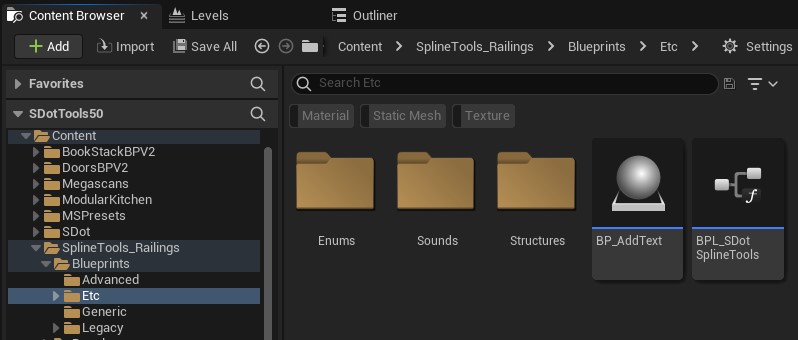
Create a New Spline Blueprint
- Click the [+ Add] button in the content browser
- Select Blueprint Class
- Select Actor
Name the new blueprint
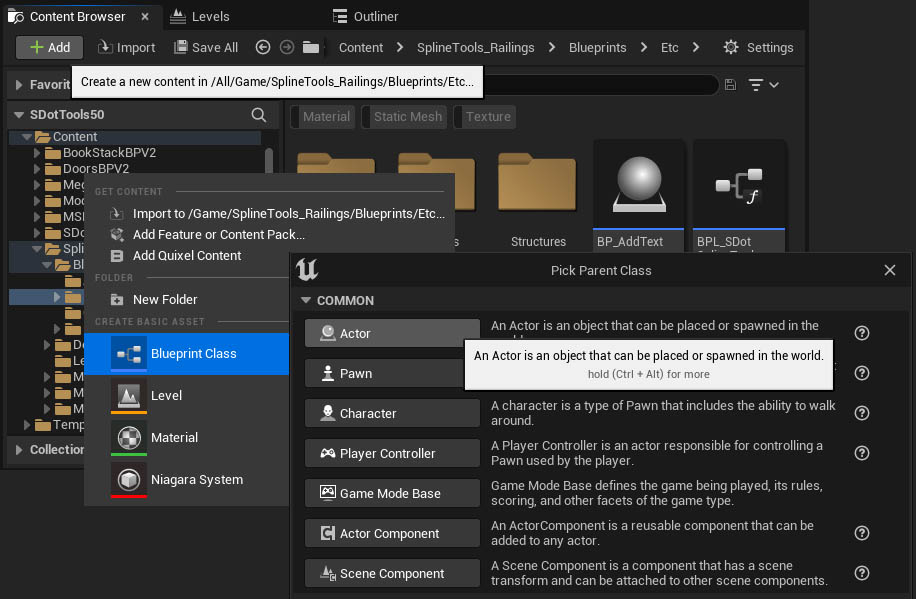
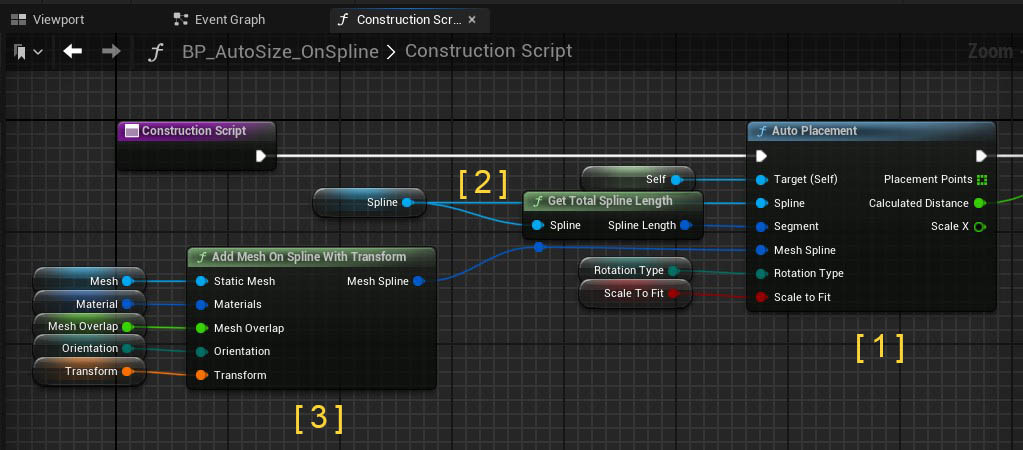
Add a Spline Component
- Click [+ Add] to add a new component to the blueprint
- Start typing Spline
- Click on Spline to add the new spline component
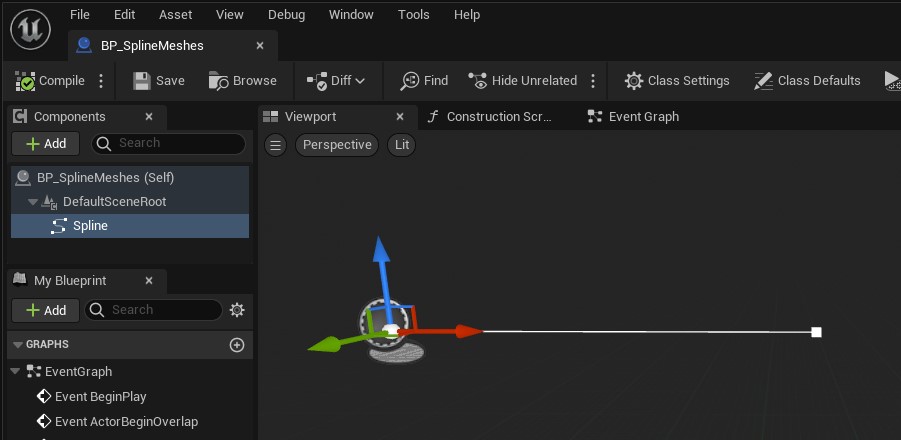
This example has a different railing mesh with an additional pole at the end.
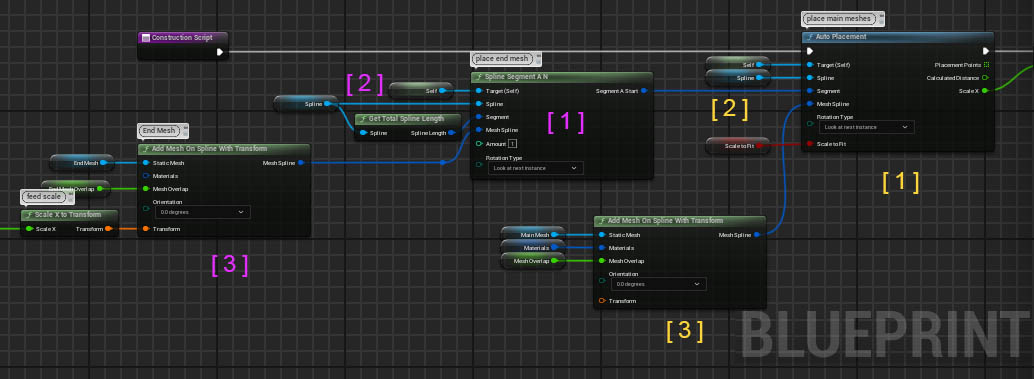
Placement nodes need to be connected to the purple Construction Script or another white Exec pin.
- Drag the Spline Component from the component list into the scene
- Connect the spline component variable to the Spline pin
- Connect a Spline Segment to the Segment pin. The Get Total Spline Length function node will give the entire spline length.
- Connect a Reference to Self node to the Target (Self) pin
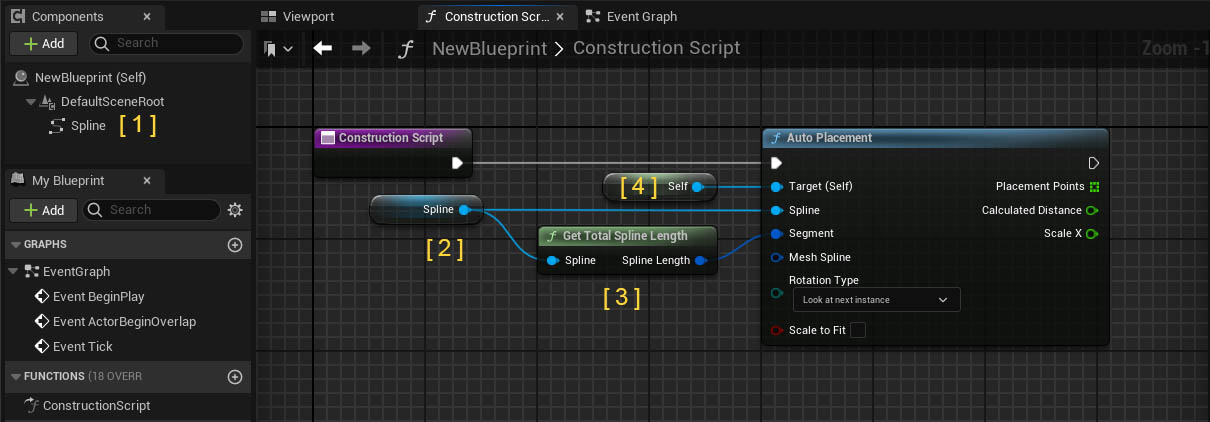
Mesh Placement Nodes
Equal Size Placement
| Division Type | Division calculated by Amount or Mesh Size? |
| Division Amount | Amount of meshes if Type is set to amount |
| Division Size | Distance between placement points if Type is By Distance |
| Scale To Fit | Distance will be scaled to cover the entire spline length |
| Place at Start / End | Place mesh at first / last position |
Manual Placement
Places an amount of meshes in a given distance from each other
Pole Placement
Uses the Placements Points Array from another placement node. Useful for placing Pole meshes.
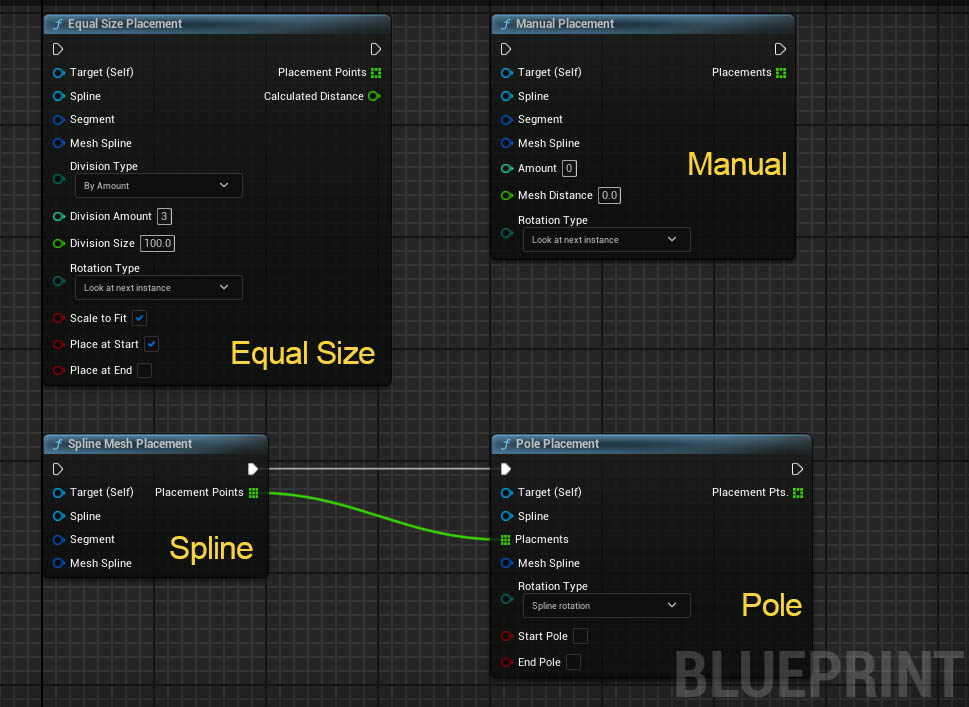
Light Placement
Adds an additional light to each mesh module. It uses the placement array of another placement node for positioning the lights.| Placements | This placement type uses the Placement Points Array from another placement |
| Light Type | Select the type of light |
| Light Transform | The relative transform for the lights |
| Intensity | Light Intensity in unreal light units |
| Light Color Attenuation Radius |
Color and radius of the light |
| Cone Angle | Outer cone angle of spot lights |
| Rectangle Size | 2D vector of rectangle light's size |
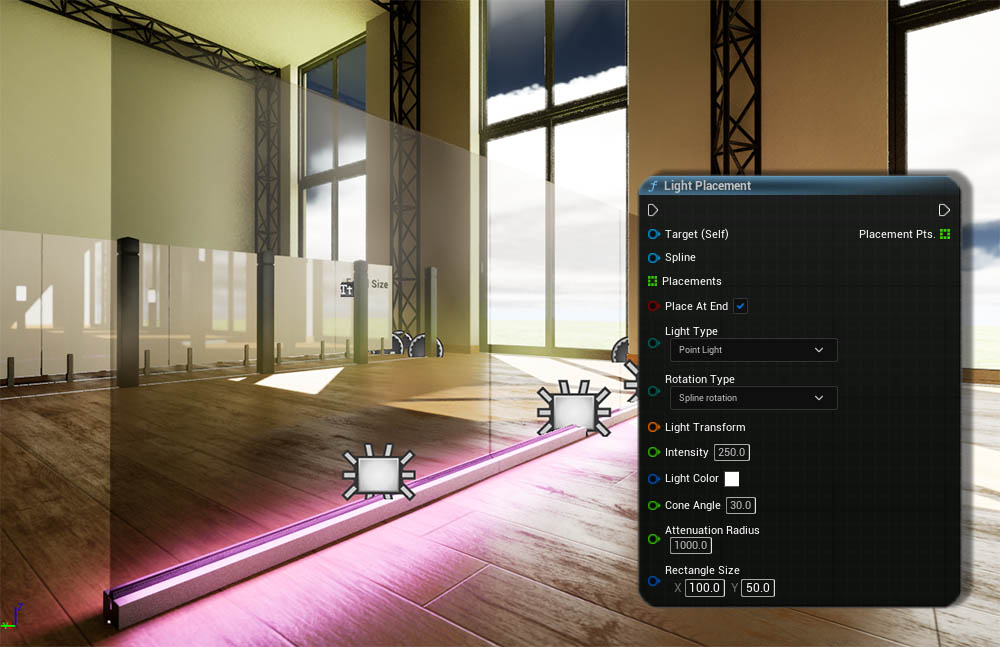







 Top of page
Top of page