
Table Of Content

V4 Quick Guide

V4 Functions P1

V4 Functions 2

V3 Segments

V3 Mesh Def.

V3 Placements

V3 Quick Start
![[2 A] Generic Meshes On Spline Blueprint ../images/architecture/0023/v2-generic/thumbs/01.jpg](../images/architecture/0023/v2-generic/thumbs/01.jpg)
V2 Generic BP
![[2 B] Generic Spline Blueprint Examples ../images/architecture/0023/v2-examples/thumbs/01.jpg](../images/architecture/0023/v2-examples/thumbs/01.jpg)
V2 Examples
![[1] Railings Clone Blueprint Documentation ../images/architecture/0023/v1/thumbs/01.jpg](../images/architecture/0023/v1/thumbs/01.jpg)
V1 Railings Fences

Ver History
V4 - Spline Tools Function Library - Part 2
BPL-SDotSplineTools contains the functions needed to create the blueprints in this project. The functions can be used in any blueprint within a project were the library is present.
Part 2 covers Spline Segment and Spline Mesh nodes.

Content:
Spline Segment Dividers - 2 Segments
Segments with Additional Placements
Spline Blueprint Parts
A spline blueprint needs to have at least one set of these parts:- Placement Node - how many meshes will be placed on the spline (previous page)
- Spline Segment - which part of the spline the mesh will be placed
- Spline Mesh - how each of the mesh will be placed and with which material
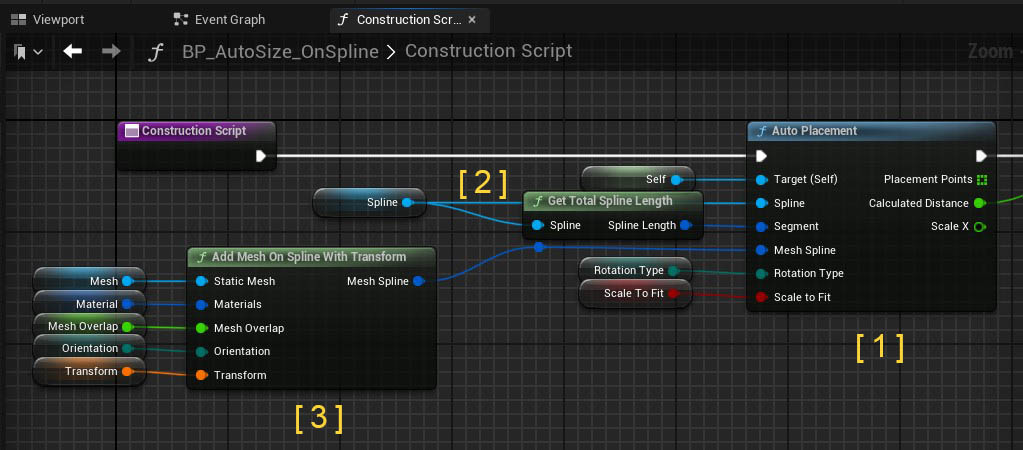
- Rotate the entire spline by selecting the root of the blueprint
- The little squares represent the spline points. Click on them to move them around
- Use the 2 handles to rotate a spline point. Do not manually rotate the spline point itself
- Right click on the spline or spline point to add, modify or delete spline points

Total Spline Length
Total Spline Length
Always start with getting the total spline length from the Spline component then divide the total spline length if necessary.
Spline Segment A A
A - A will divide the segment into two equal sized halves.
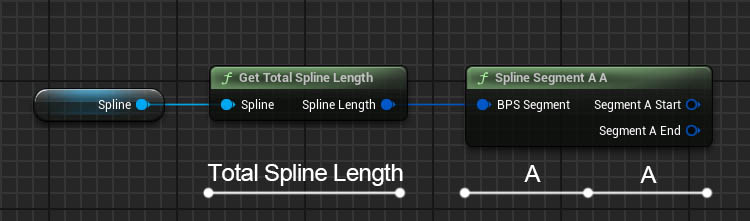
Spline Segment Dividers - 2 Segments
Spline Segment A B
Divides the segment into two parts sized relative to the values set in A and B
Spline Segment A F
splits off a fixed segment at the end with the width set.
Spline Segment F A
splits off a fixed segment at the start with the width set.
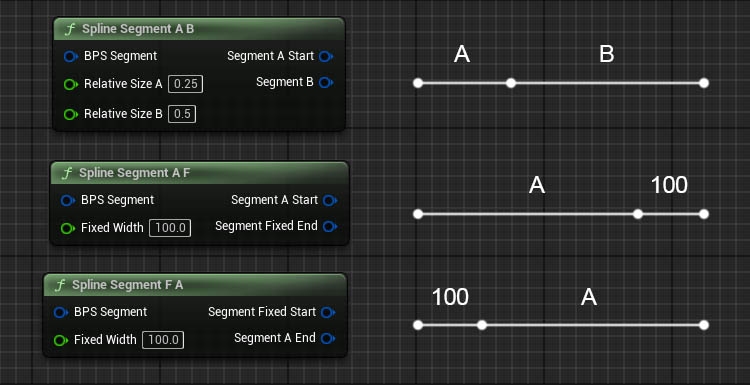
Segments with Additional Placements
Spline Segment A N
Adds N numbers of a mesh defined in Spline Mesh at the end of the segment. The remaining segment is provided in the output pin.
Spline Segment A N
Adds N numbers of a mesh defined in Spline Mesh at the start of the segment.
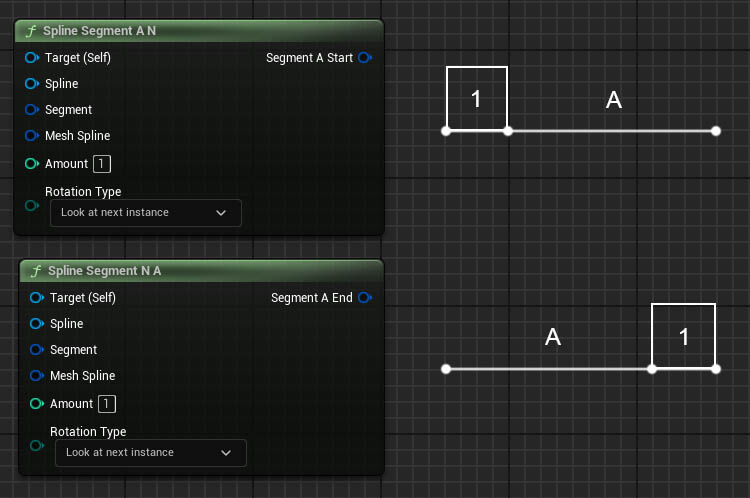
Spline Segment Dividers - 3 Segments
Spline Segment A B A
Divides the segment into a center segment with 2 equal sized segments on each size.
The size will be relative to the values entered for A and B.
Spline Segment A F A
Divides the segment into a fixed center segment with 2 equal sized segments on each size.
The size in the center will be fixed.
Spline Segment F A F
Splits off 2 fixed size segments on either end of the spline segment. Segment A will have the remaining size.
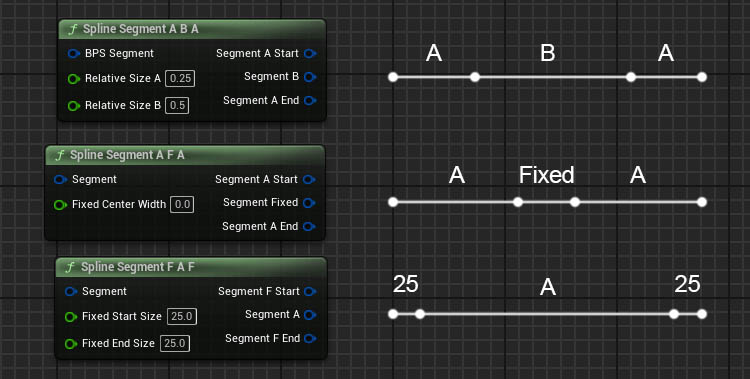
Segment Repeater
Spline Segment Repeater
Divides the segment into equal sized parts when combined with a For Each Loop
Scale to Fit adjusts the Segment Length to the closest value so the entire given spline segment will be used.
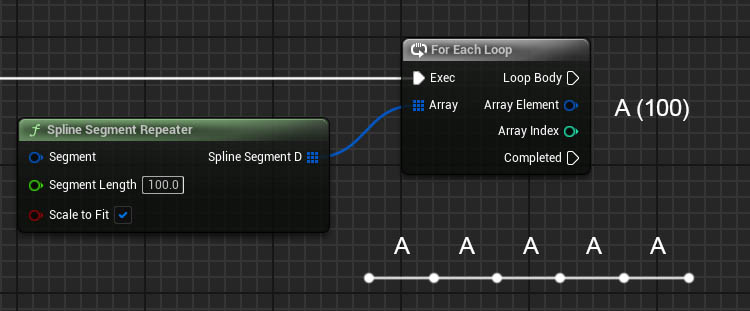
Mesh On Spline
Mesh on Spline nodes define the static meshes to be placed on the spline.- Mesh On Spline
- Mesh On Spline with Transform
There is also an option taking a random element from an array of meshes or materials.
- Random Mesh On Spline
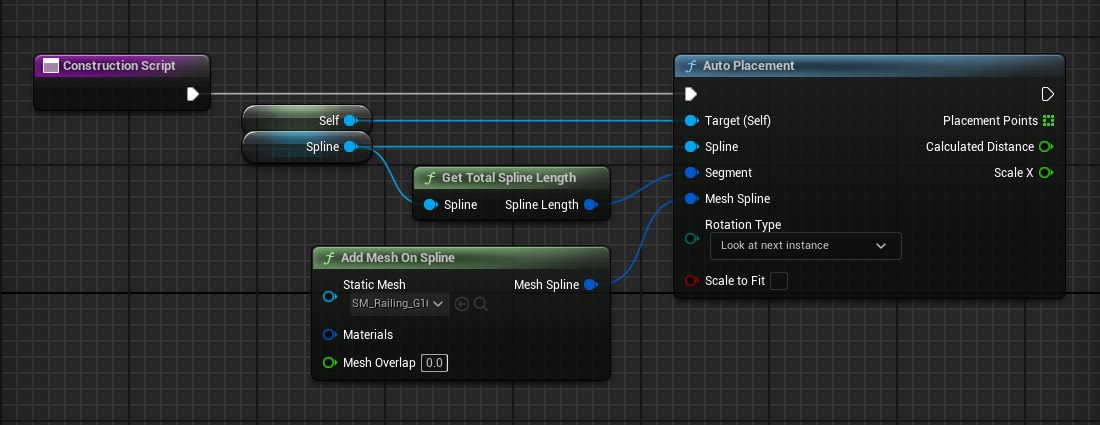
| > Static Mesh | The static mesh that should be placed [WIP*]: A random mesh will be picked per mesh placement If more than one mesh has been added. |
| > Materials | [WIP*] A random set will be picked per mesh if more than one set has been added. |
| > Material Set | Materials set for the mesh as they would be added in the static mesh editor |
| index [ 0 ] | Material for index [0]. Empty slots are being ignored. |
| Overlap | How much the mesh placements overlap. Negative values will create a gap. |
| Orientation | Z axis rotation of the static mesh on the spline. Affects the size calculations. Use this for the initial rotation. |
| Transform | A transform for all meshes relative to the spline point. |
* Work in Progress
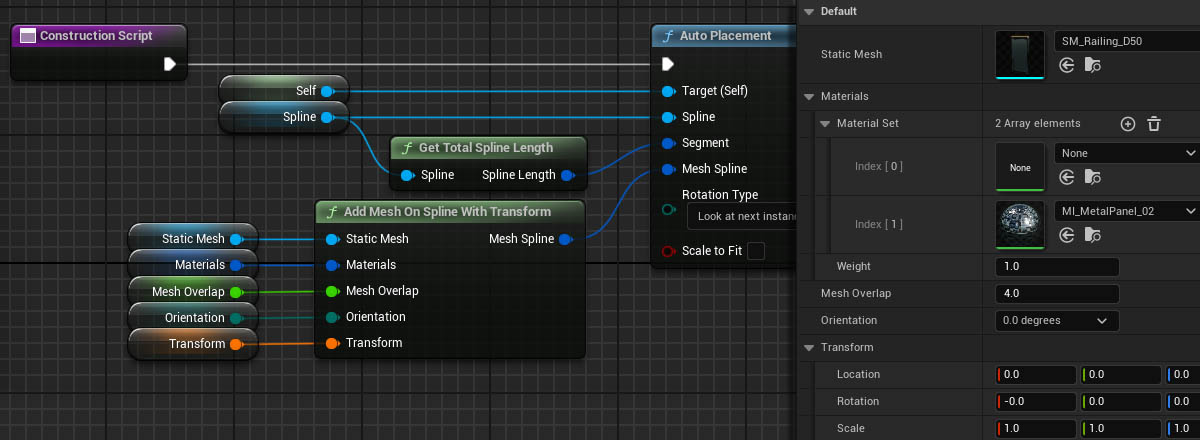
... To Transform Nodes
Type to transform into the search box to find these nodes.
They can be used to simplify the transform input if only one axis or transform type needs to be modified.
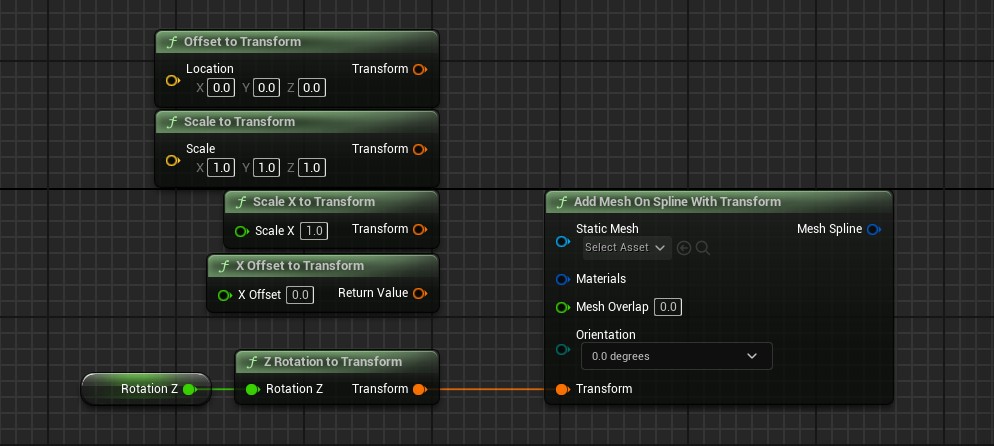
Additional Transforms
| Offset Type | - Standard: relative transform added for all
meshes - Incremental: incremental transform added per mesh - Random: random transform added per mesh within the set range |
Random Offset Type
The values in the transform are used as a random range
- Location and Rotation: 25.0 will offset between -25 and +25
- Scale: 1.25 will scale between 0.75 and 1.25
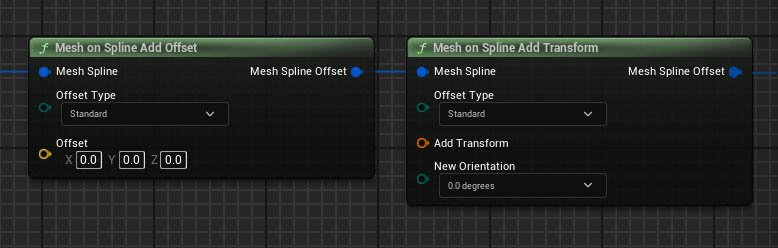
Random Mesh On Spline
This mesh definition node offers arrays to add multiple Meshes and Material Sets. A random array element will be picked for each placement.Changing the Random Seed value will reshuffle the meshes and materials. The seed can only be changed in the Random Mesh On Spline node.
Material Parameters are always re-generated randomly when altering the blueprint.
Weight will be ignored at the moment.
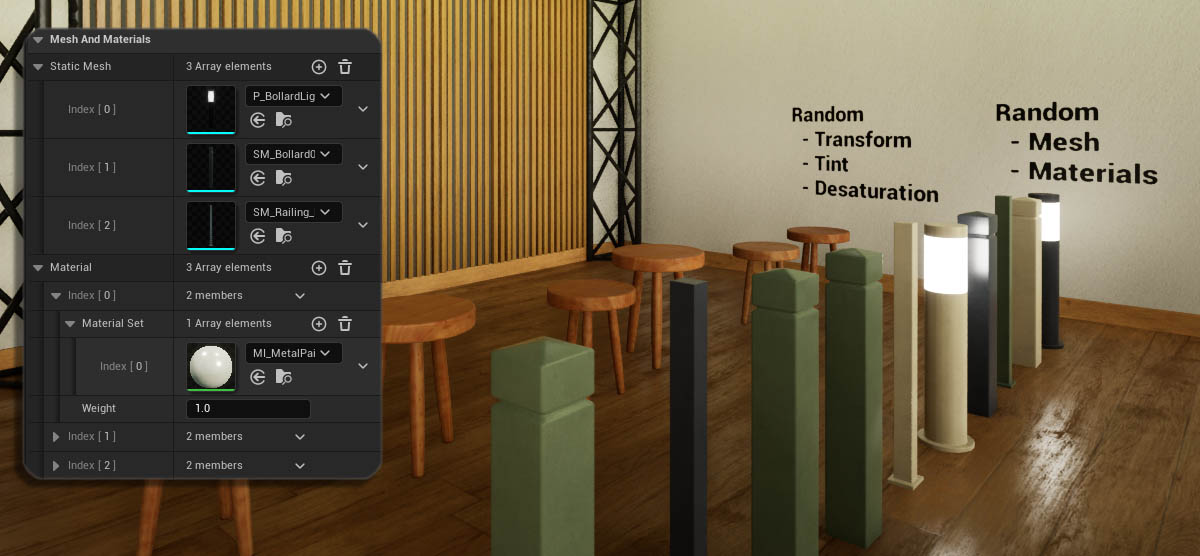
Material Parameter Randomizer
Can randomly modify named material parameters for each mesh placed.- Random Material Color Parameter: colors
- Random Material Scalar Parameter: simple variables
- Random Material Vector Parameter: 2D-3D-4D Vectors
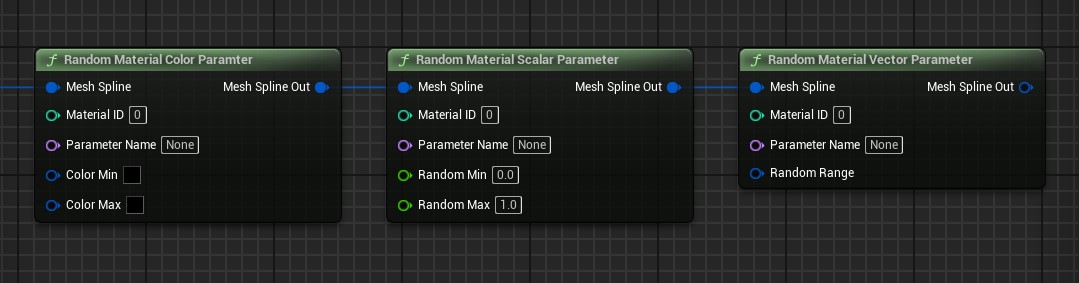
| Material ID | affected material ID |
| Parameter Name | parameter name to be randomly modified |
| Min / Max | will pick a random value between min and max values. |
| Random Range | Vector Random Range: 0.5 will pick a random value between -0.5 and 0.5 |
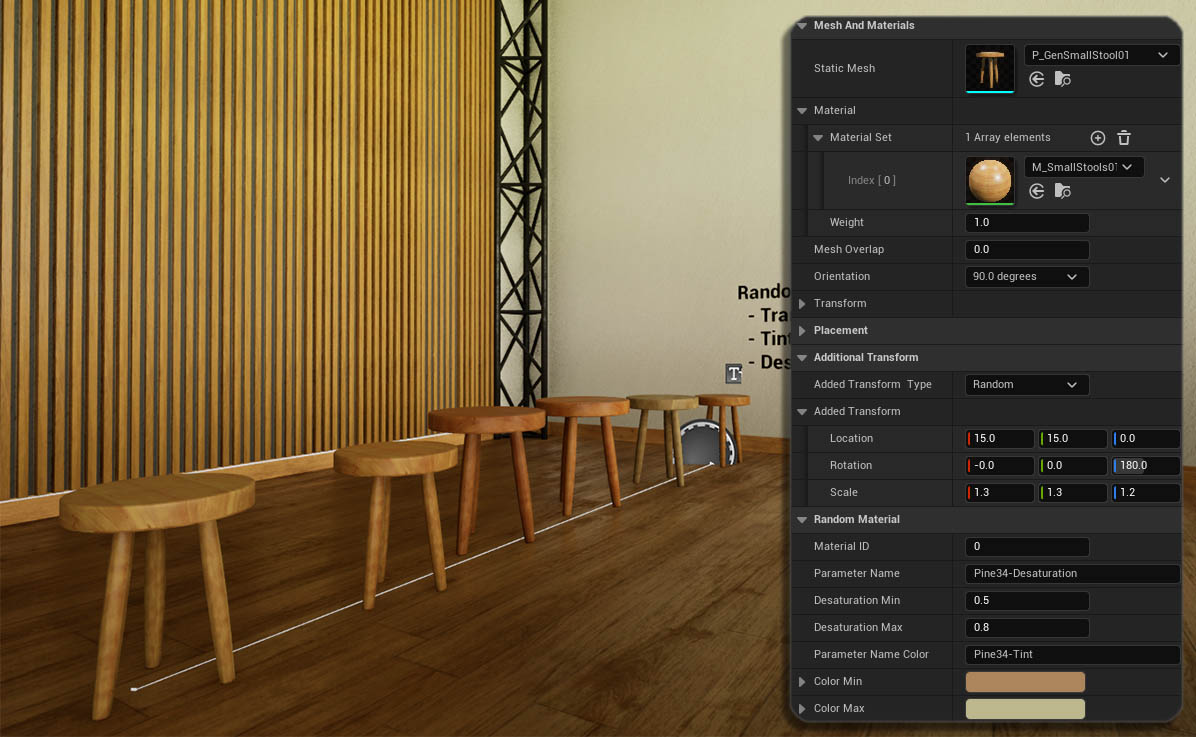
 Top of page
Top of page Blueprint Spline - Unreal Documentation
Blueprint Spline - Unreal Documentation