
Table Of Content

Books V2

Books V1
Book Stack Blueprints Version 2
Documentation for the 2023 version of the Book Stack Blueprints. Book stacks and piles, magazine piles and level arch files.
This version is available for Unreal Engine 4.25 onwards.
Available on the marketplace.Content:
Introduction
Version 2 has a reorganized folder structure to make it a bit easier to understand and use. I removed Versions for unreal 4.23 and 4.24 as its unlikely anyone is still building new projects in these versions.It contains the following blueprints:
- BP_Arch_BookStack - Arch Viz book stack
- BP_Arch_BookPile - Arch Viz book pile
- BP_Arch_Folders - stacks of lever arch files
- BP_Arch_MagazineStack - a pile of magazines
- BP_Generic_BookStack - book stack with generic covers
- BP_Generic_BookPile - book pile with generic covers
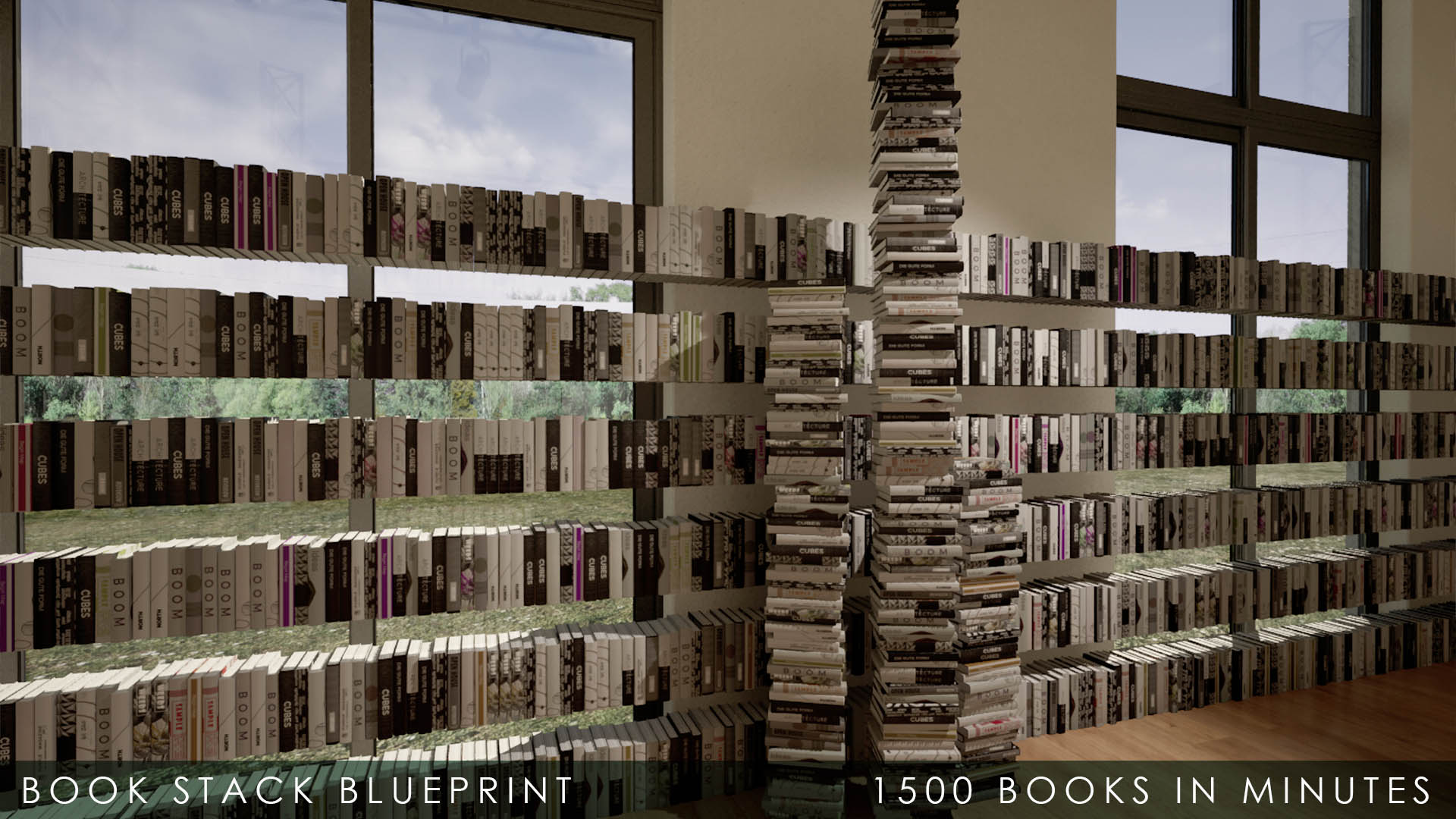
Video
Watch this video to get an idea how this works. All blueprints have similar settings. I'm using the BP_Arch_BookStack blueprint for a detailed explanation of all the settings. The other blueprints may have less settings but they basically all work the same way.Static Mesh and Materials
Static Mesh
Only the BP_Arch_File has 2 options of meshes and requires you to change the mesh if you want to use the smaller Level Arch File in your scene.All other blueprints work fine with the default mesh. You can use your own mesh though but it needs to have the same orientation and UV layout.
Materials
The Materials can be changed and make a difference for most blueprints.- Arch material alternatives have only 12 cover options instead of the 24 that the default material has.
- Magazines have only one option
- Files have same colour and random colour options
- Generic books use coloured masks to create different looking books. There are quite a few options you can check out.
You can create your own covers. More about it further down.
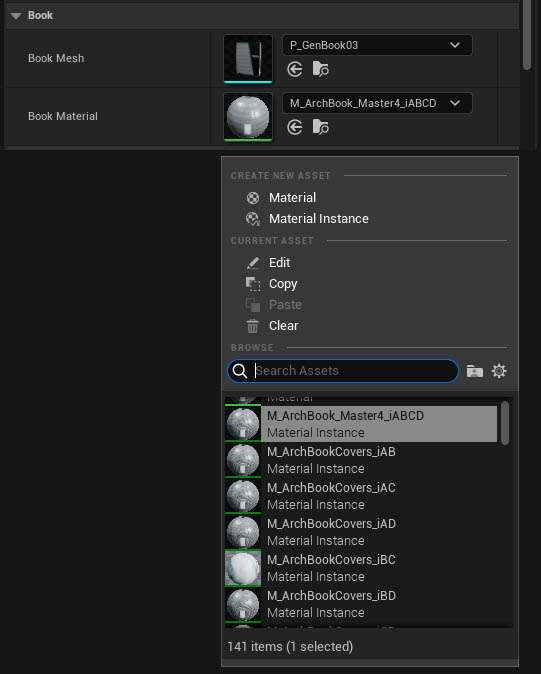
Book Stack Settings
| > Book | |
| Book Mesh | read above |
| Book Material | read above |
| > Book Stack | |
| Number of Books | how many books are in the stack |
| Stack to Left | will mirror the book stack if ticked |
| Book Gaps | The distance between two books |
| Book Angles | The angle all the main books lean to the side |
| Book Angle Variation | Ads random rotation individually |
| Additional Leaning Book | A leaning book will be added at the end of the stack |
| Additional Book Angle | The angle of the book that leans at the end |
| Additional Book Offset | Let's you adjust the position of the leaning book if necessary |
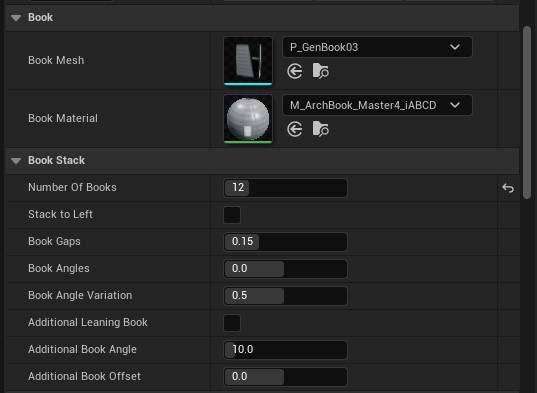
Randomizer Settings
| > Random | |
| Generate Books | Ticking this will regenerate the randomness
of the book stack by creating a new <i>Random Stream</i>.
This will destroy any baked lighting of the stack. Click on it until you're happy with the look of your stack. |
| > Random Stream | The Random Stream is a string of numbers created by the engine. It isn't actually random but you can alter the start point within this stream by clicking <i>Generate Books</i>. |
| Random Tweak | This will change the random stream of the material. This will change the covers on the individual books. This doesn't affect built lighting. |
| Book Min | Max [size] | The size of the book will be randomly set between the min and max values. <i>Generate Books</i> will recreate the stack and change all sizes. |
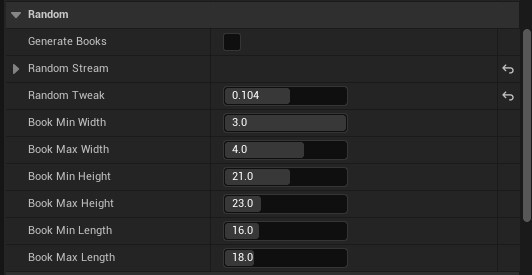
Make your own book covers
This is one of the atlas textures used for the Arch book stacks. It fits 2 x 3 = 6 different covers. You can make your own covers by creating an atlas like that. You can also create a normal map from that atlas with tools like Crazy Bump. I think Photoshop has that option too.The Generic books use relative complex system of masks. I recommend to only use the Arch blueprints and materials with your own covers.
The material uses a feature that randomly changes the UV position and atlas per book instance of the blueprint.
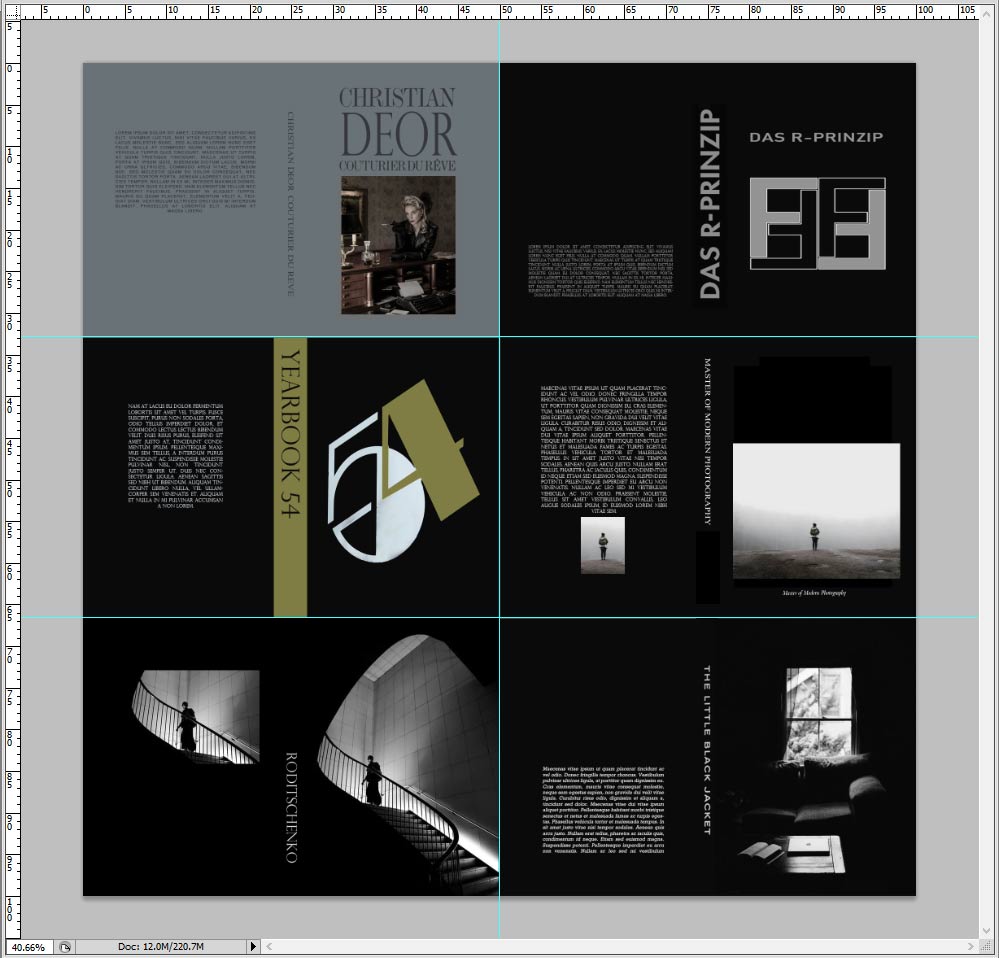
Then replace some or all of the existing textures with your owns. You can disable normal maps if you do not have them. Use the other settings for improving the look of your covers if necessary.
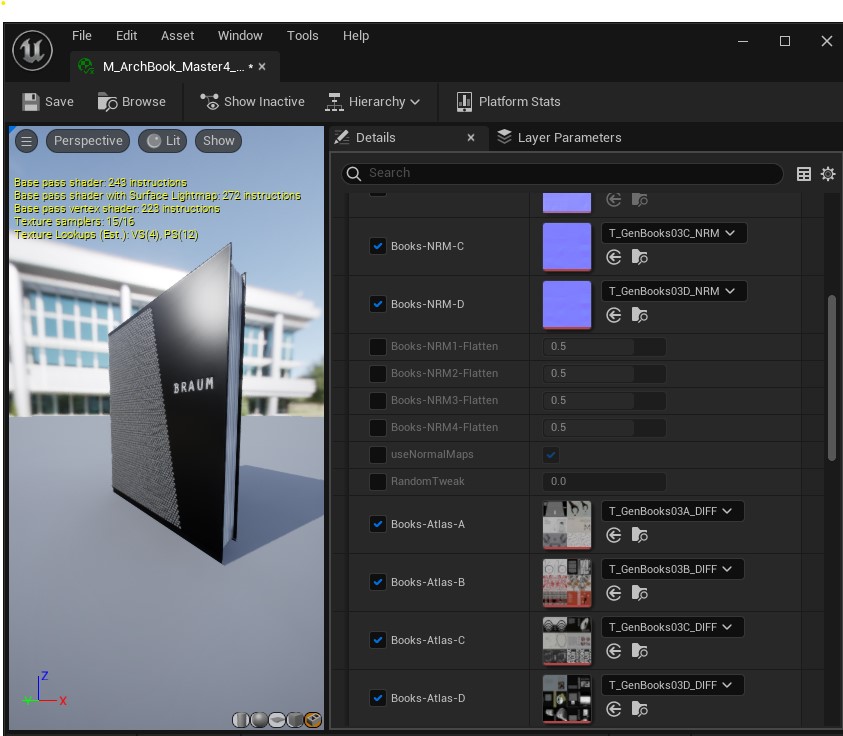
 Top of page
Top of page