
Table Of Content

UI3 Overview

Getting Started

3.1 Info Map

Variation Actor

Blueprints

Gamemode

FAQ + TIPS

3.1 Bugs Fixes
Variation Actor
The Variations Actor is the link between the UI3 and the objects placed in the scene. It can
- change meshes and or their materials
- interact with any other blueprint using a blueprint interface
- provide more info about the object
The ObjectInfo Actor can provide information about an object but has no variations component.
Content:
Quick Video Guide
YouTube videoA quick guide that covers most settings and uses for the Variation Actor.
A few older more detailed videos can be found at the end of this page.
Variation Icon Colours
The blueprint actor SDotUI3_Variations lives in UI / Blueprints. It needs to be placed in the same level as the asset it should control.The icon colour will change depending on what the Variation Actor Type is set to.
- Standard
- Standard - Use For Design Scheme
- Standard - Use For Edit Mode
- Listens to other Variations (Child) actor
- Only Triggers other Variations (Parent)
- Triggers External Actors (Interactive)
- Link To Designer
- Indicates a possible wrong setting

Variation Settings
Variation Actor Type defines what the actor is used for:- Standard Variation Actor
- Listens to other Variations - The cushion on the couch changes when the couch is changed.
- Only Triggers Other Variations - Sends the Tag to trigger other Variation Actors. No Actor is connected to the array.
- Only Triggers External Actors - Sends Tag to other external blueprints, like the ceiling fan.
- Link To Designer - Link from the Designer Widget to actors in the scene.
Connect actors from the scene to the Actors array. Click (+) to add a new array element and then point the eyedropper at the actor to select it.
External blueprint actors or Child variation actors are linked with a matching Tag name in both actors.
The Default Variation ID will be loaded at level start. It can be overwritten by a default Design Scheme or Designer defauts.
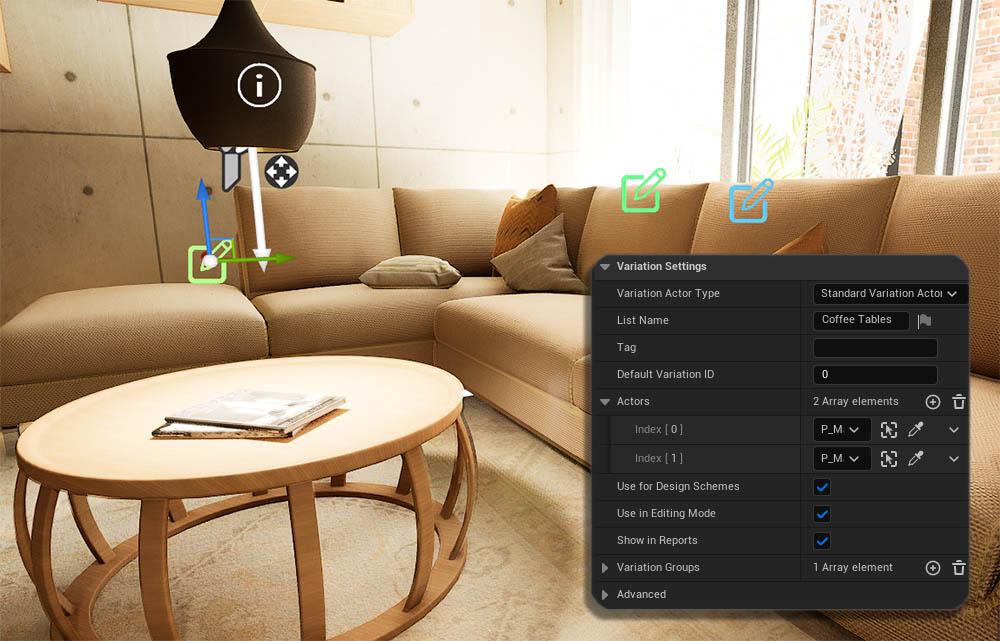
Variation Details
An optional Preview Icon can be created from one of the Icon Textures located in UI / Tex / Design and a Tint color. UIColors require a black icon on white background.Name
Old data may be used to fill the Variation Details by clicking Update Details From Previous
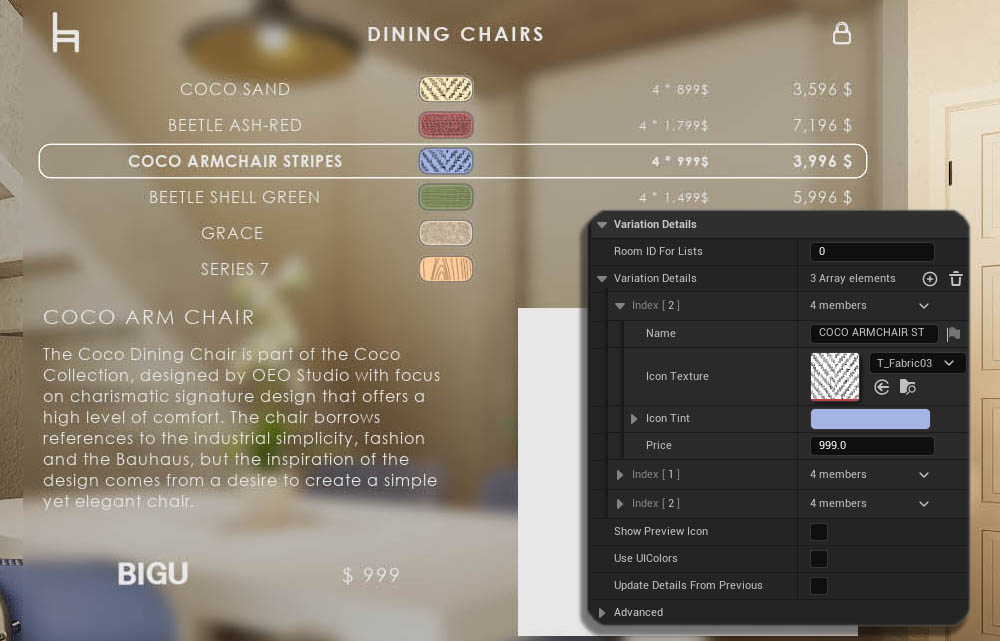
Variation Materials
Add an array element to the Materials array by clicking (+) next to the array name. Materials are changed for the Material ID. Add another array element for additional Material IDs.Material Choices are then entered in the Material Variations array.
The initially applied material for ID 0 will appear under the list for reference.
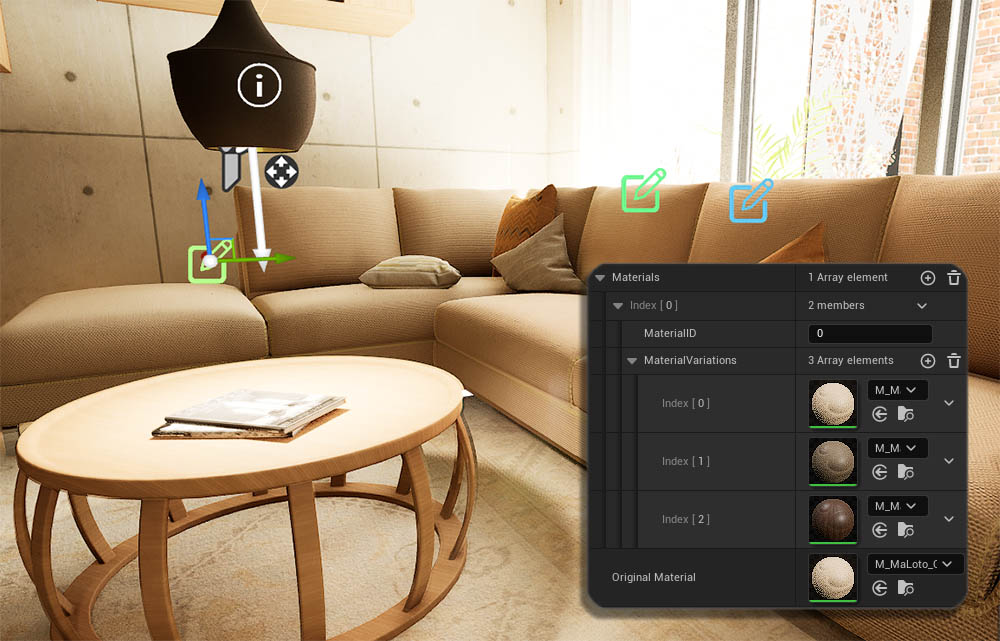
Variation Meshes
Mesh Variations need to be Enabled with the tick box. Meshes will use the Material with the same index from the Material Variations arrayMeshes Transforms can be applied for each mesh to align them to each other.
The initially applied mesh will appear as Original Mesh below the mesh array as reference.
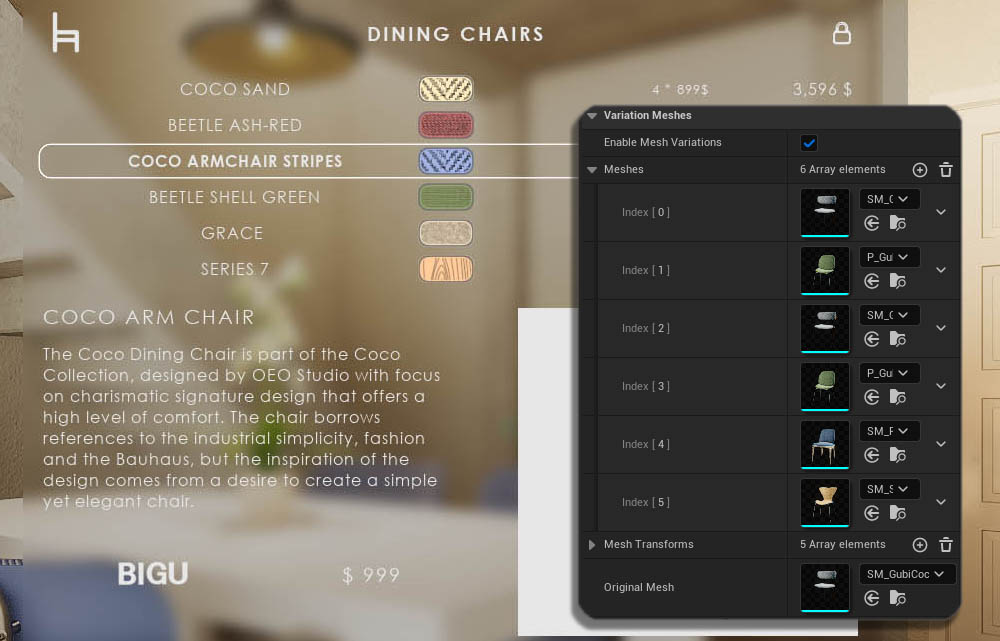
Variation Info
Show Info will enable the Object Info section in the Edit WidgetThe Object Info array can hold different information for each Variation ID. Or it can use the first array element for all variations, if index [ 0 ] is the only object info entered.
The Price will show in the object info section but will be overridden by prices from the Variation Details array in reports.
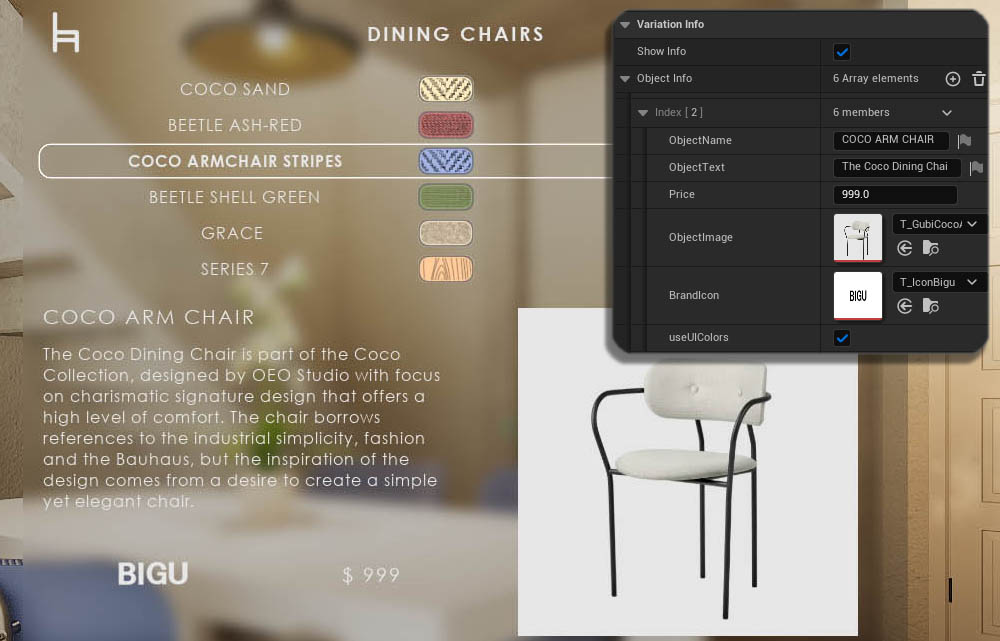
Variation Cost
Unit (Amount) multiplied by the Price will make up the cost in reports and the widget.
The price or units can be hidden.
The old Price Array is visible in the Advanced section for reference. It isn't used anymore. Prices are now in the Details array.
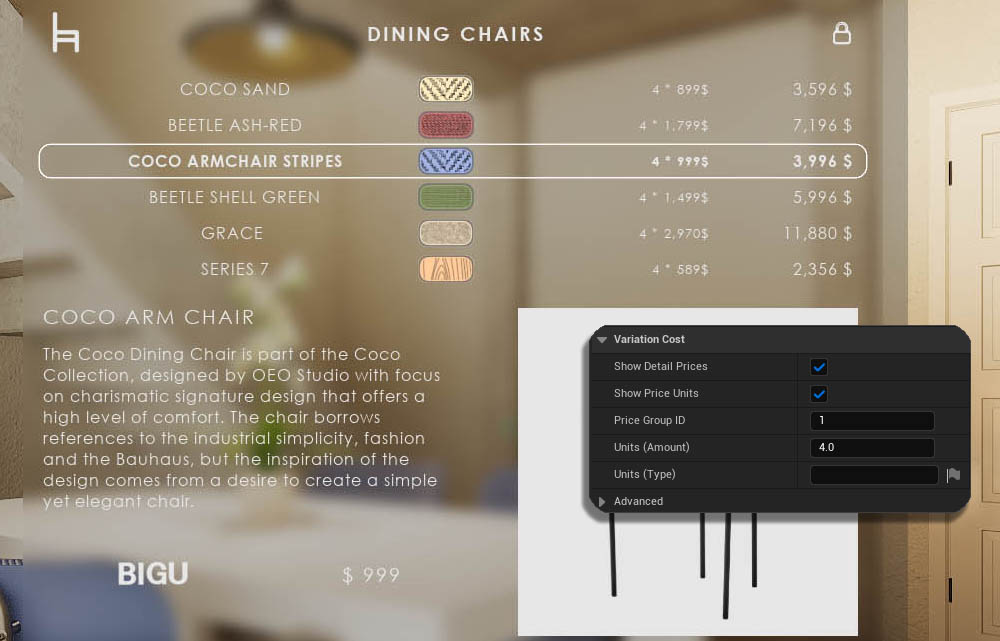
One Index For All
The Variation Actor has only one-dimensional arrays which are all connected with their index. The chair with index [ 2 ] will have the material, name and price with that index.The Designer Widget can change materials and meshes independently.
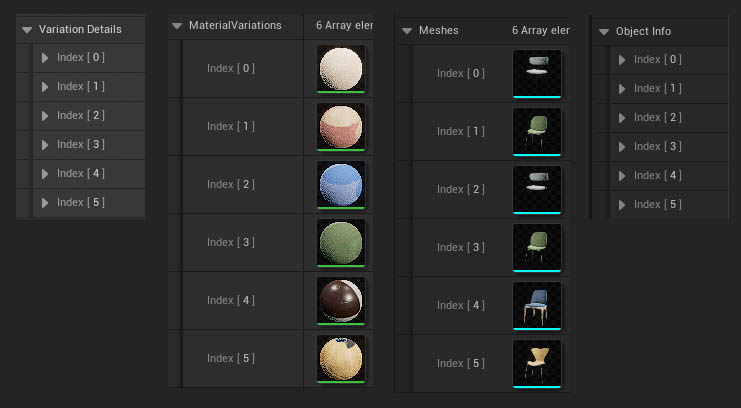
Object Info Blueprint
The Object Info can be part of the Variation blueprint or it can be displayed with the separate actor BP_SDotUI3_ObjectInfo blueprint actor.The actor works similar to the variation blueprint. It only has the Object Info settings.
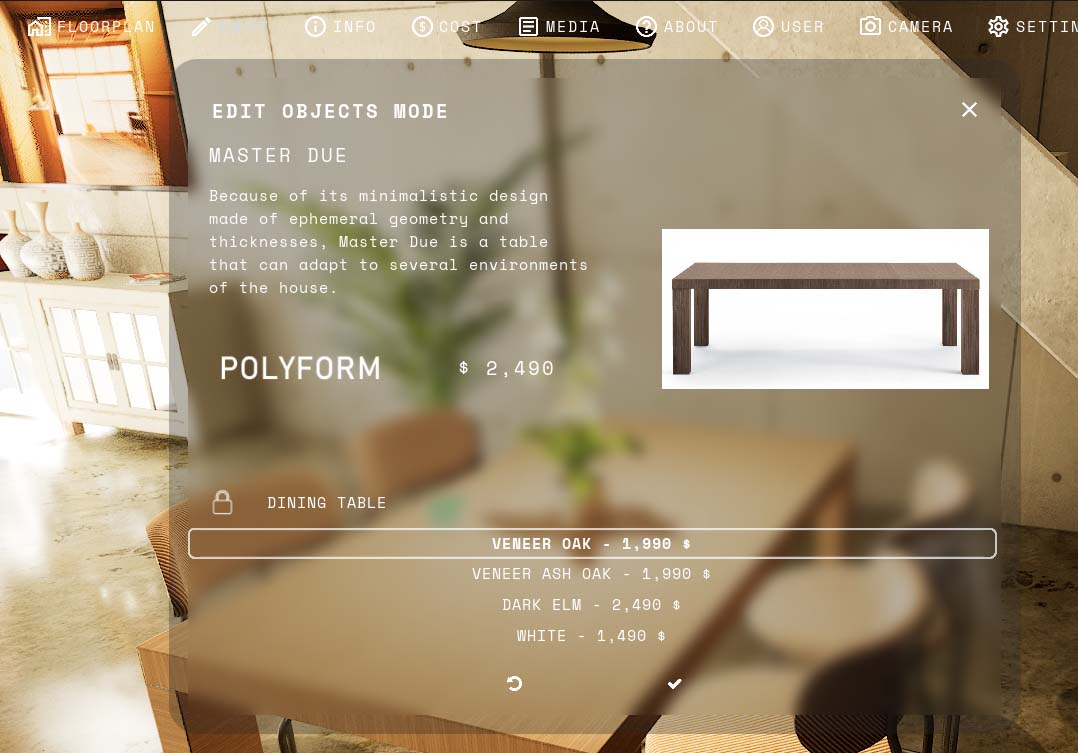
Video Tutorials
Three parts of this Video Tutorials are about the use of the Variation Actor and the UI Features related to it.- Part 4 - Design Schemes
- Part 5 - Variation Groups
- Part 6 - Object Interaction
This video is part 4. Click on the link below to watch the entire playlist. The videos are from 2023 and quite a few of the settings have changed or are in a different place. - Still, this guide may be useful, especially if you're new to Unreal.
 Top of page
Top of page Video Tutorial Play List
Video Tutorial Play List