
Table Of Content

Quick Start

Settings

System Drawings

Swap Actor

Custom Assets

Tips & FAQ

Step by Step

Ver History
Custom Meshes And Materials
How to add custom meshes to the kitchen blueprint and how to make use external materials.
Content:
Materials - Color
ModularKitchen/Materials/ColorTo create more colors, make a copy or instance of any other than the white color material. Change the Color value and rename it.
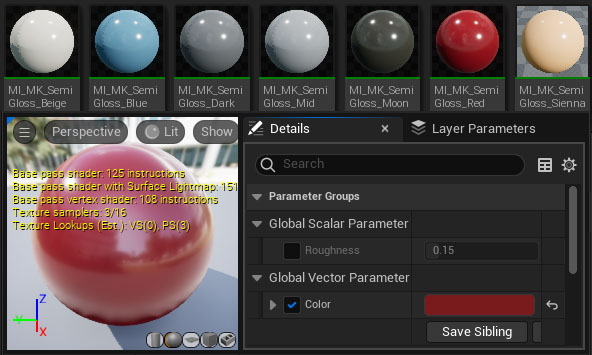
Materials for Wood
All cabinets are mapped for 100x100cm textures. Most downloadable materials for Arch Viz have that size.
Crazy Bump or Substance can create a normal map from a diffuse texture.
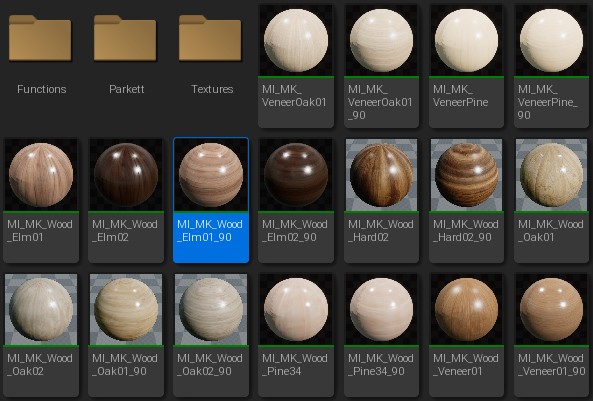
Wood Materials
ModularKitchen/Materials/Wood.Wood Material from Textues
Duplicate one of the existing materials and rename it.
- Replace the Diffuse Map
- Replace the Normal Map or set the Flatten Normal value to 1.0 if you do not have a normal map.
- Adjust the roughness. Negative values are possible.
- Adjust UV-Rotate or make another duplicate for a 90-degree rotated wood version
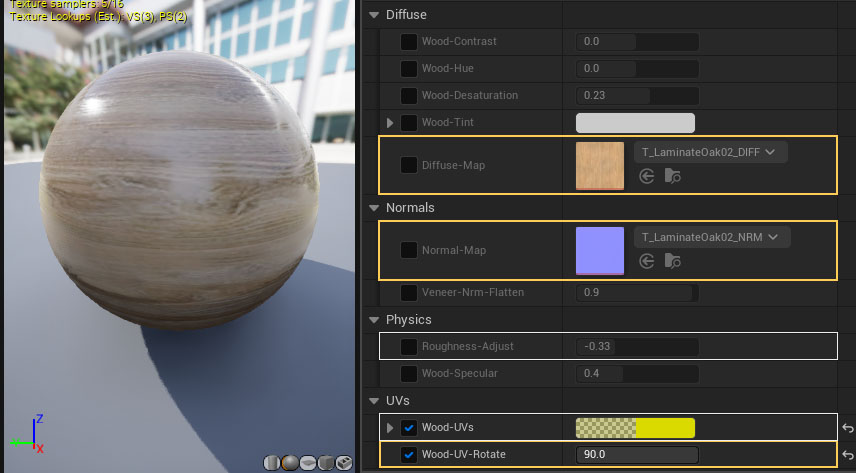
Materials for Splash Back and Bench
ModularKitchen/Materials/StoneModularKitchen/Materials/Tiles
Benches and Splash Back require world tiling materials. World tiling materials use the world position to seamlessly aligned over multiple meshes.
UV shifting and scaling works in Unreal units and not from 0.0 to 1.0 as with non-world tiling materials. Setting the UVs to 200 would stretch the textures to that size.
Non World Tiling materials do not work well unless they are 'flat', like a glass material or a plain color.
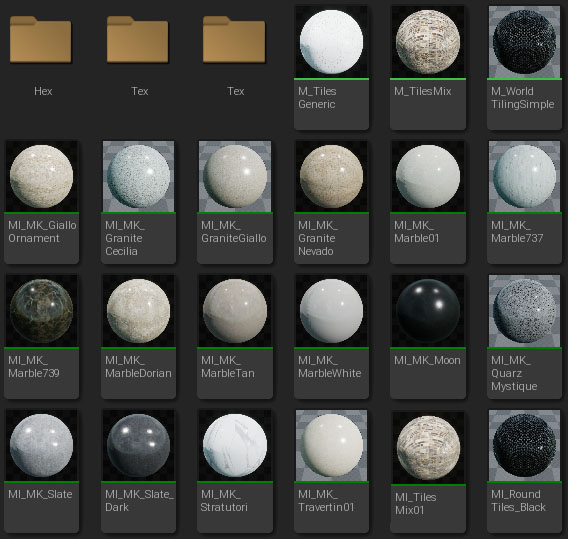
Create World Tiling Material From Textures
Make an instance of M_MK_StoneWorldTiling and name it.
- Replace the Diffuse and Normal Map
- Normal Flatten needs to be a high value like 0.95. Set it to 1.0 if you do not have a normal map.
- Roughness is interpolated between the Min and Max values.
- World-Pos-Offset can shift the UVs. It is used in the Kitchen Blueprint to align the tiling for splash backs.
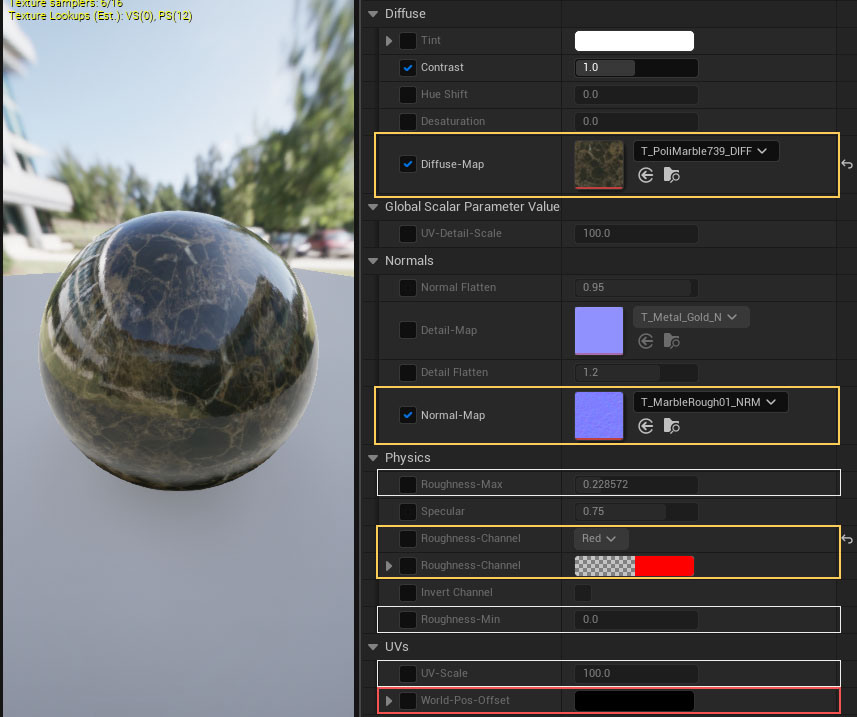
World Tiling Material from Quixel Textures
Make an instance of M_WorldTilingSimple and name it.- Color Map - diffuse texture
- Normal Map (optional. Flatten 1.0 to disable)
- Roughness Map (optional)
- AO Map (optional)
- Metal Map (optional)
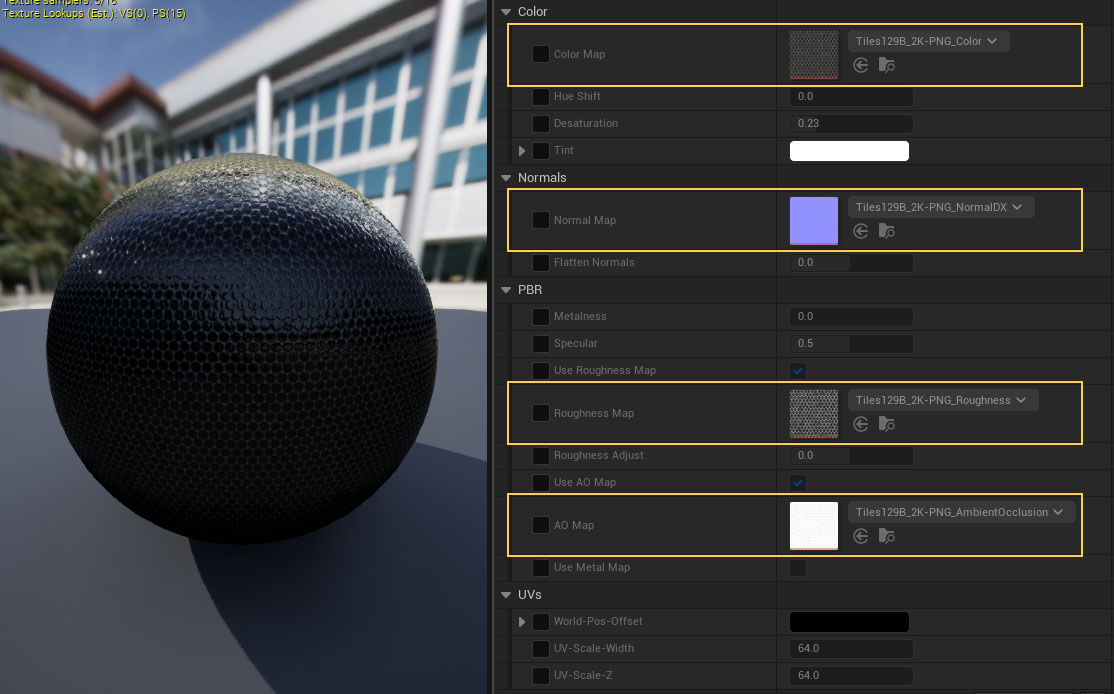
Scale UVs in World Tiling Materials
Convert your textures to texture objects.
Connect the Texture Size and World Position to all Texture Objects.
The best way to preview world tiling materials is with the Cube. The Sphere will always look distorted because X Y Z materials will blend as soon as the material diverts from straight angles.
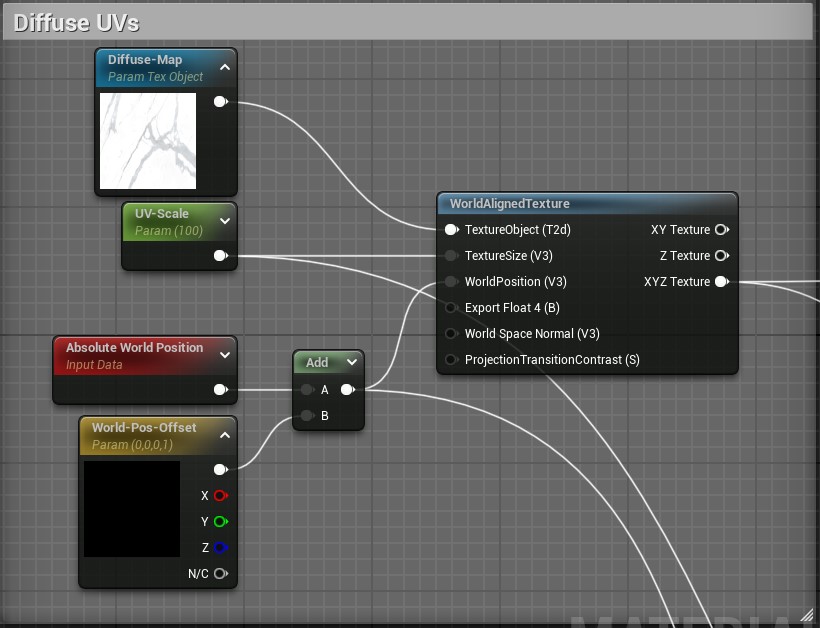
Custom Handles
Handle meshes are best placed with their origin at 0,0,0 in the modelling software and face to the right. - See the image for examples.Unreal doesn't have a pivot object by default. It uses the 0,0,0 origin of the mesh instead. There are ways to permanently change the pivot in the Unreal Editor. But it is unreliable.
Transform can adjust the handle position but it needs to be repeated every time the handle is used.
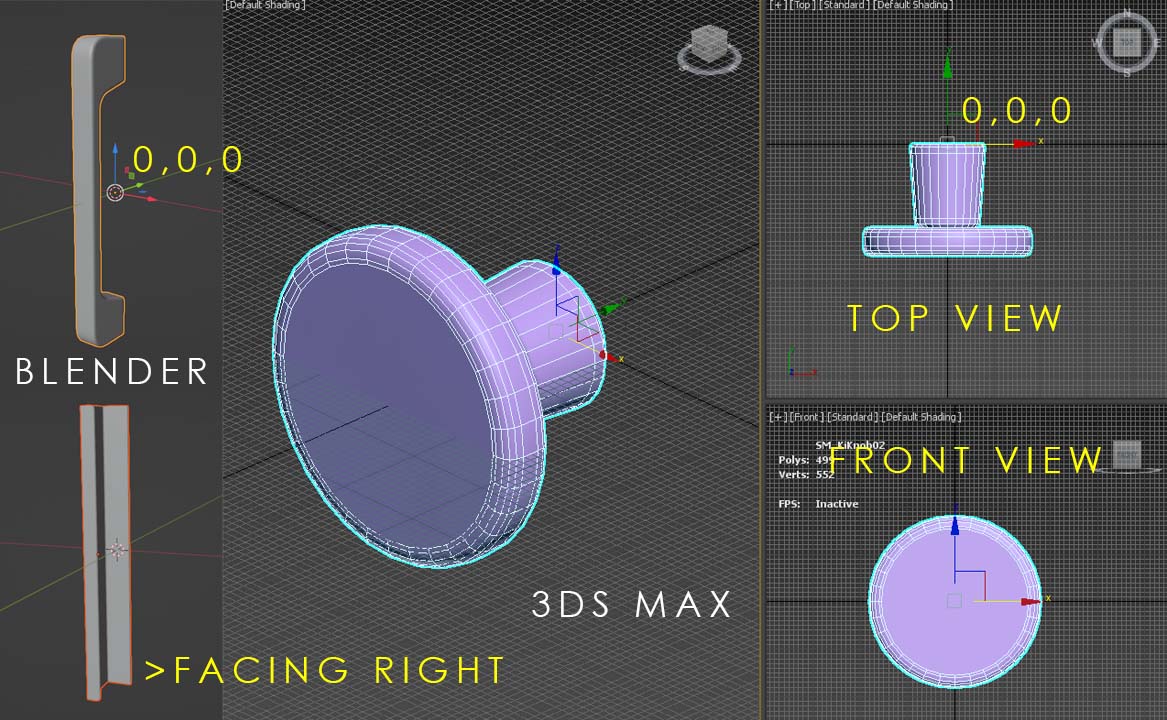
 Top of page
Top of page CrazyBump download link
CrazyBump download link