
Table Of Content

Quick Guide

Video Guides

Getting Started

UI Settings

Data Tables

UI Layout

Widget Panels

F. w. Preview

Designer

Variation Actor

Scene Settings

Blueprints

Gamemode

VR projects

Connect BP

Cost Tracking

Multi-Unit-Prj

Google Data Sheets

FAQ + TIPS

Fix Known Bugs

Version History
UI3 - Scene Settings
Scene Settings affect the quality and performance of the scene.
They also control the movement of the player character and the player camera control.
Content:
Settings and Sliders
Settings are set with sliders. The Default Value of the slider is what is loaded when the application starts. Therefor the game settings are set with the default values of all the sliders.The settings are applied no matter if the slider is visible in the UI or not.
Every slider has a reset button (top right).
| >index [ n ] | ID of the slider |
| Name | The name of the slider. |
| Default Value | The default that is loaded loaded when the app starts. |
| Min | Max Value | The min and max (range) of the slider |
| Stepping | Gamepad and other controller stepping per button press |
| is Large Slider | Weather this slider is large or standard |
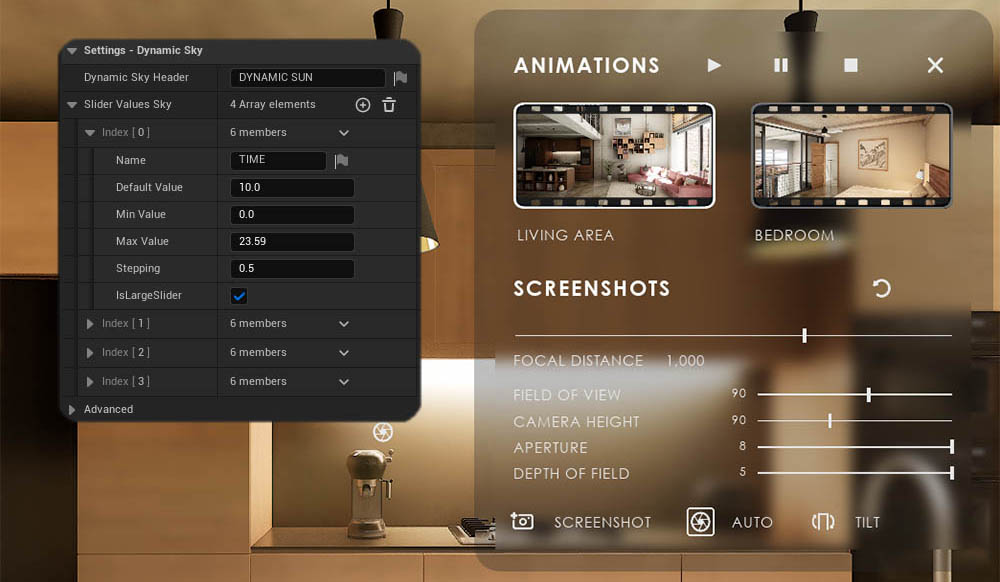
Update 2025-07
Sliders are now living in a data table defined in DT Slider Values.
Sliders are identified through the Row Name. Display names can be set here.
Default Settings are applied to the game if the tick box Load Default is true for the Slider and the Settings Group.
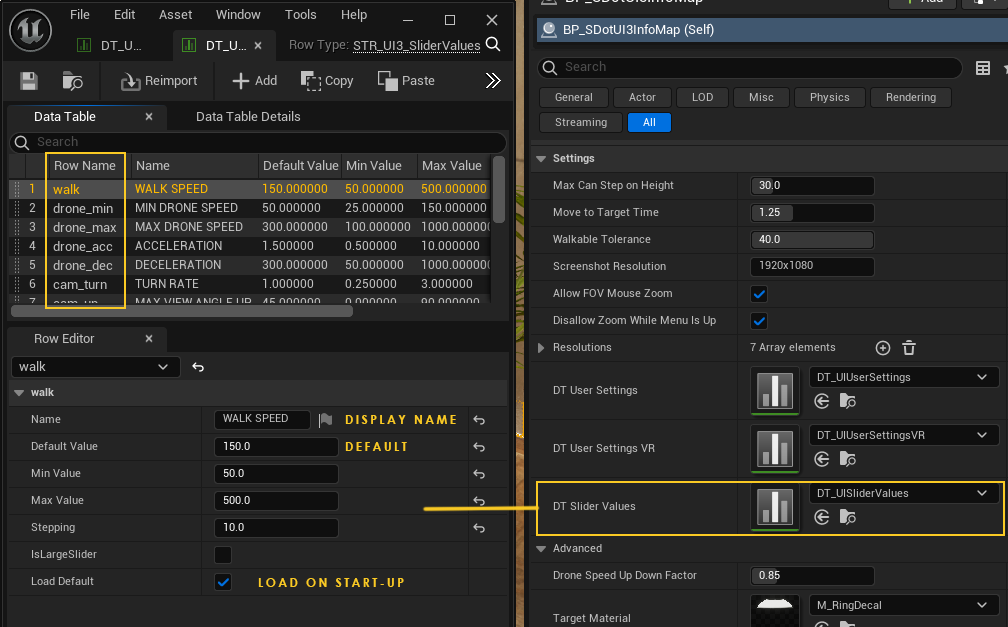
Settings (Slider) Groups
Introduced 27/07/2025 - Update 2025-07Settings Groups define groups of sliders. Slider groups are assigned to the widgets with the Row Name of the group. The Row Name should not be changed as it is hard-coded to the widget.
Settings Groups are set in the data table assigned to DT User Settings
DT User Settings VR is assigned to the DT User Settings slot if the VR preset is applied. It misses some settings not practical for VR.
Sliders can be added, moved, or deleted to the sliders array. They are identified through the Row Name from the data table set in DT Slider Values.
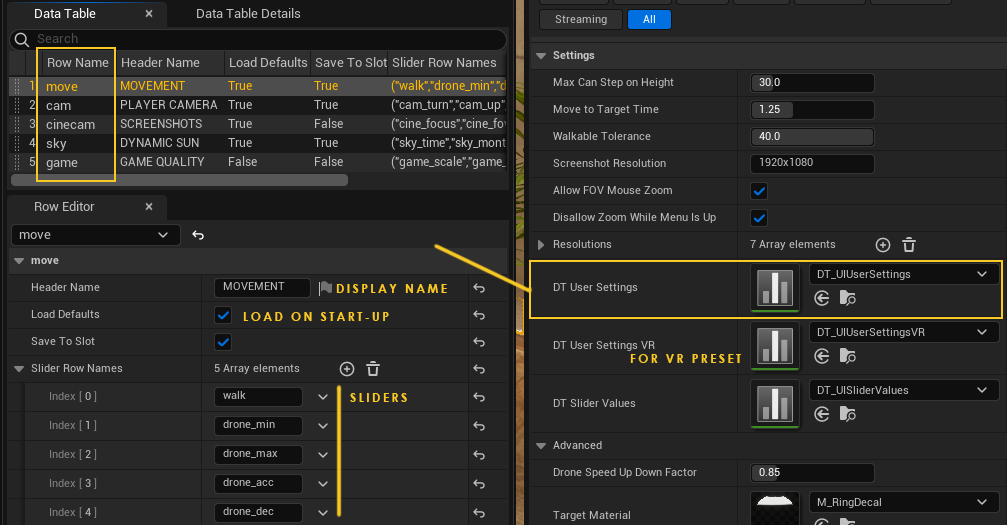
Cinematic Camera Feature
| > Settings - Cinematic Camera | |
| Focal Distance | Manual Focus when Auto Focus is turned off |
| Field of View | The Zoom of the camera. 90 is default in Unreal. |
| Camera Height | Distance from the floor, or eye height. |
| Aperture | The lense aperture. Set to a very low value for cinematic effects |
| Depth Of Field | Seems to have no effect |
| Take Screenshot Button | Takes a screenshot with the resolution set in the Info Map |
| Auto Focus Button | Toggles auto focus on or off |
| Tilt Button | Removes any tilt from the camera rotation. Use this in combination with the Field Of View and Camera Height to have some sort of tilt correction for screenshots. |
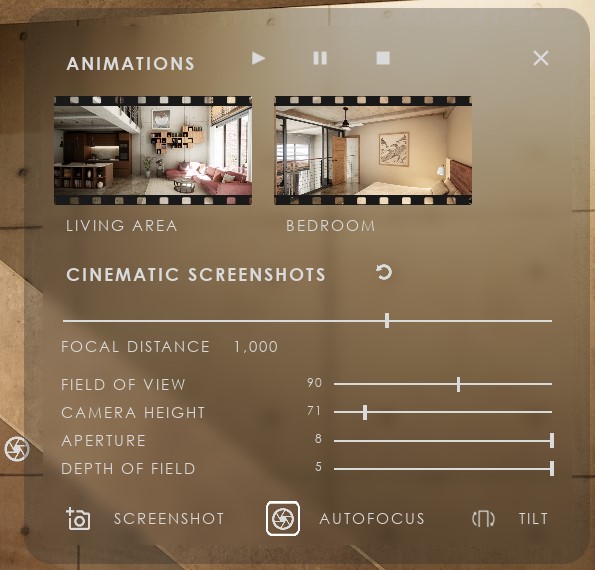
Other Settings Features
| > Settings - Dynamic Sky | |
| Solar Time | 17.5 is at 5.30 pm |
| Month | 1 - 12 |
| Day | 1 - 30 for every month |
| Speed | Starts looping the sun position if value is greater than 0.0 |
| > Settings - Player Camera | |
| Turn Rate | The speed the camera is turning |
| Max View Angle Up | Restricts the angle the player can look up |
| Max View Angle Down | Restricts the angle the player can look down. |
| > Settings - Player Movement | |
| Walk Speed | The speed of the user walking |
| Min Drone Speed | The initial speed of the drone |
| Max Drone Speed | The max speed the drone can fly |
| Acceleration Multiplyer | The factor the drone is speeding up during flight |
| Deceleration | Sets the deceleration (breaking) of the drone |
| > Settings - Scene Quality | |
| Screen Scale | Will scale the pixel density down to increase performance. |
| Quality | Overall quality of the scene. High should be good for most cases. Lower values will increase performance |
| Anti Aliasing | AA can be set here independently from the overall Quality. |
| Resolution | Change the resolution here and hit Apply Resolution to actually change the screen resolution |
| Apply Resolution | Applies the selected resolution. |
| Window Mode | Weather the scene runs in a window or in full screen mode |
| Apply Default Resolution | Sets the screen resolution back to the monitors default resolution |
| Note: | Some of the game settings will not work proper in the editor but work fine in a packaged or stand alone game |
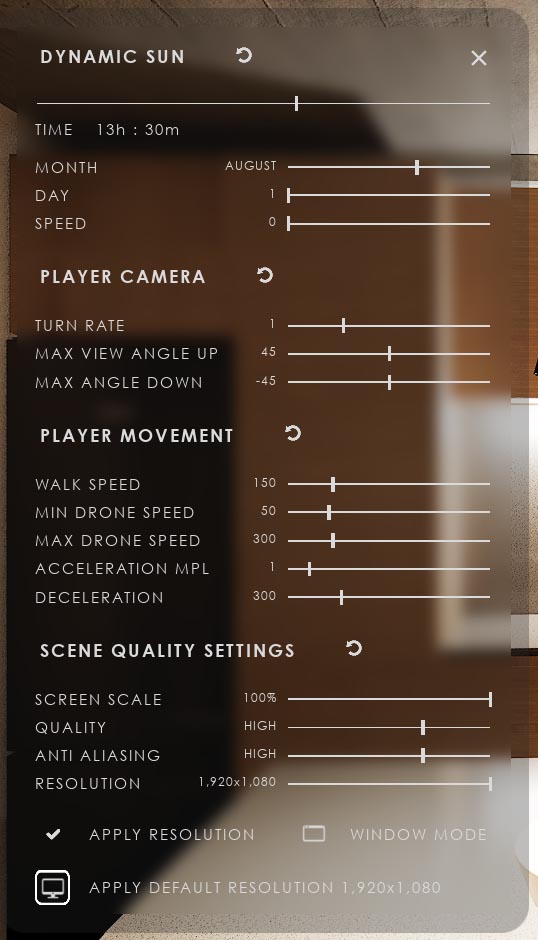
Sun Sky - Sun Positioning
The SunSky actor provides accurate sun positioning. Set the Location data of the scene's location and use the North Offset to align the north direction with the floorplan.
Architectural drawings of the parcel usually have north pointed straight upwards. Floor plans have should have a compass on it.
The Date and Time can be set here but will be overwritten in game with the default slider settings. Best to keep values in sync.
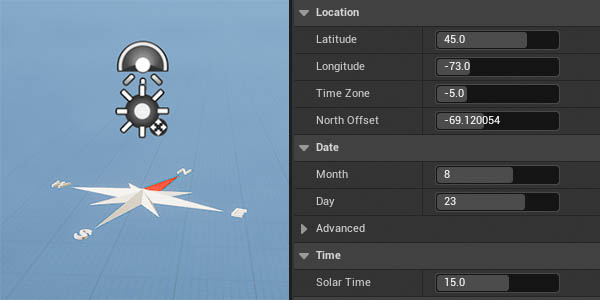
Additional Settings - Camera
Update 2025-07 has now all settings in the Settings section. Some settings can be found in the Advanced section.Orbital Camera is a camera on a boom that circles around the player. It can be used to have a fixed camera that can rotate around outside of a building.
Currently there is no switch between Orbital and standard camera while playing.
The mouse wheel can zoom in and out, and the mouse wheel button resets the zoom.
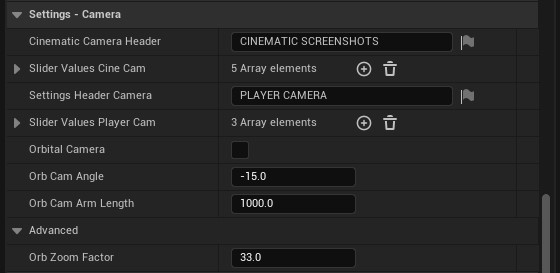
Additional Settings - Game
Game settings will only work in a stand alone or a packaged version of the app. They don't work in play in editor windows.Resolution has some common resolutions pre-set. Set min / max index for the slider range. This is only useful for PC applications. The resolution slider is hidden in VR games.
A better way to reduce the resolutions is with the Screen Scale slider.
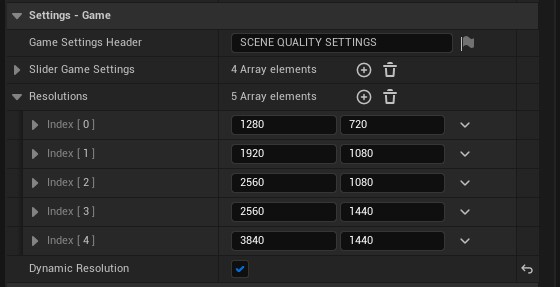
 Top of page
Top of page